Add Custom User Fields to Certificates
Thu 8th Feb 2018< Back to Blogs and Tutorials
Validate your user's Certificates by adding a unique identifier. Unique ids can be automatically added to each user's Certificate, upon Test completion. Award Certificates for all users who take the Test or for only those who pass (if you have set a pass mark).Unique identifiers can include Course Codes, Employee IDs, Student Numbers, Serial Numbers, Registration Numbers, License Numbers and more!
ClassMarker offers three different options to create unique ids for Certificates, providing you with the flexibility to have your unique Certificate ids be anything you choose.
- Add Access Code items from an Access List to Certificates
- Add variables you pass on the Exam URL to Certificates with cm_user_id
- Add user answers to your Exams introduction questions with "Extra Information" Questions 1 though 5
Adding Access Code Items to Certificates
An Access Code is a unique identifier that is included in an Access List. These are used to ensure the absolute number of attempts per user per Test and as well, to restrict access to only those who should be taking the Test. Those who do not have an Access Code will not be able to gain entry to the Test.
Access Codes can be anything you choose - these can be employee IDs, email addresses, registration numbers, voucher codes if selling Tests, etc. You would ask a customized question that pertains to the Access Codes you create and when your Test takers go to the Test, they will then enter their Access Code you have provided to them.
In just a few simple steps, you will have created an Access List and set up your Certificate to include Access Codes.
Create an Access List:
- Hover your mouse over My Dashboard > click on Access Lists
- Click on 'New Access List'
- Name your Access List
- Enter your Access Code question
- Add your Access Codes
- Click on 'Create New Access List'
Your Access List has now been created.
Next, apply the Access List to your Test link by going to your Test 'settings' page > Test Access > Restrictions. Choose your Access List from the drop down. Be sure to save your changes at the bottom of the page!
You're ready to include your quiz access codes on Certificates.
Go to your Certificate 'edit' page and under Step 5: Advanced Options, check the box 'access code'.
Adding cm_user_id to Certificates
A cm_user_id allows you to integrate your own user IDs with ClassMarker and allowing for single sign on for your Test takers. You can have a 3rd party system pass the cm_user_id to ClassMarker on the Test Link which will then record and return the results back to your own system via our API/Webhooks options.
When passing variables on a quiz url with ClassMarker, you can also require that Tests can only be taken when the cm_user_id is supplied, restricting access to only those who have this user id.
To add quiz url variables to Certificates, simply go to your Certificate 'edit' page and under Step 5: Advanced options, check the box 'cm_user_id'.
Adding answers from Extra Information questions to Certificates
'Extra Information' Questions are questions you can add to Tests assigned via Links. These questions will display prior to the Test being taken. You can add up to 5 'Extra Information' questions and choose to make these questions mandatory or leave them as optional. These questions are not included in the grading of the Test.
Once you assign your Test to a Link, you will go to your Test 'settings' page >Test Introduction > Custom Info.
To add custom user fields to Certificates, go to your Certificate 'edit' page and under Step 5: Advanced Options, select the 'Extra Information' questions you want to display. This can be 1, 2, 3, 4 or all 5 of these questions.
Extra Information questions are a great way to include any type of unique id to a Certificate because you create the questions yourself, allowing you to ask for any type of information you require.
With all of the above options, you can create quiz Certificates with unique identifiers that you choose, to meet both your Testing and Certification requirements.
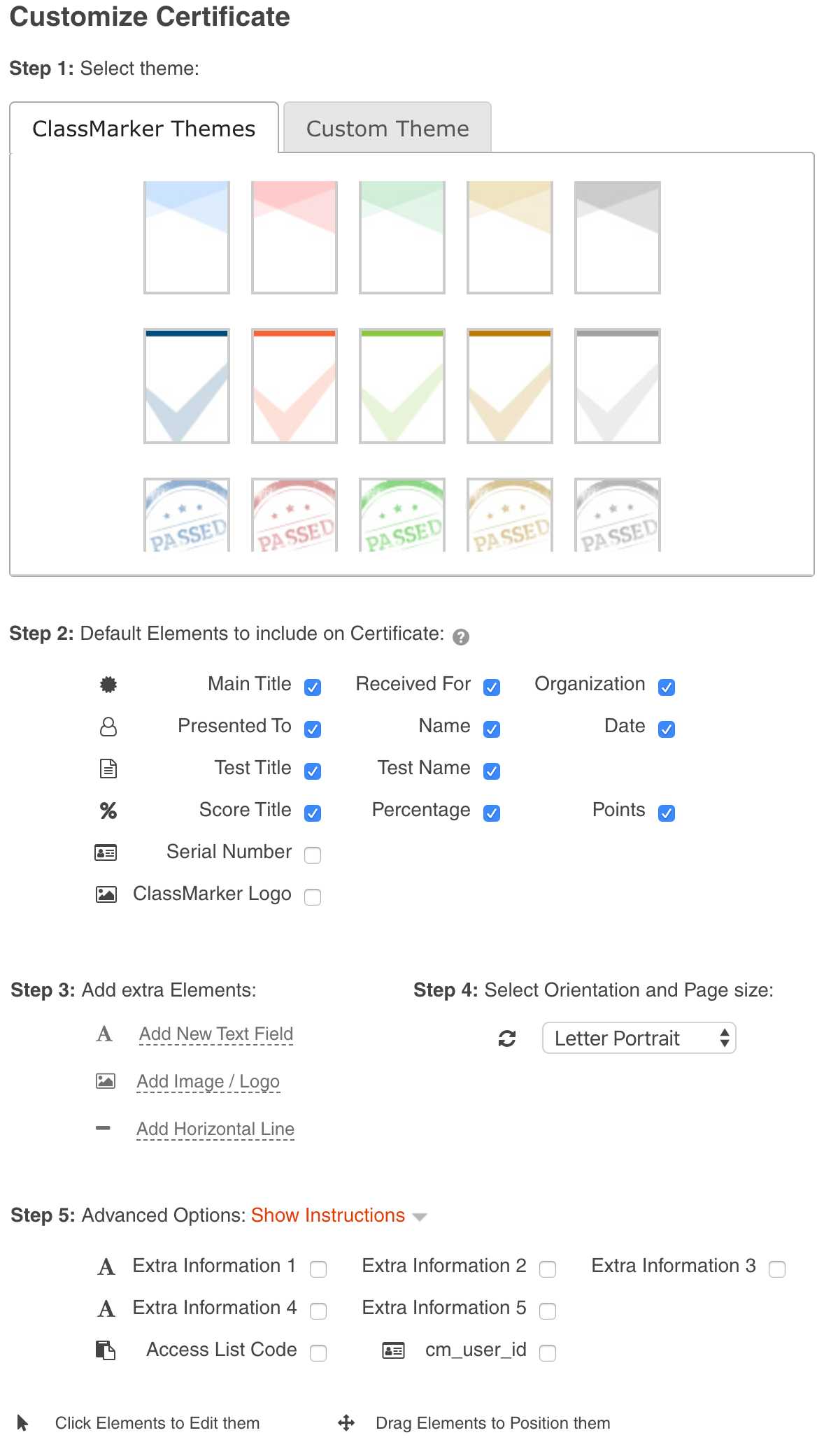
Begin trialling ClassMarker today with a free full 30 day trial that includes ALL upgraded features that ClassMarker offers and see why it's preferred by both Businesses and Educators alike.
Register Here
Happy Testing!
Review Related Online Testing Blogs and Tutorials
How do I Add a Quiz to my Website?
How do I Restrict Access on My Quiz?
How do I Limit Quiz Attempts?
How do I Send a Quiz?