HOW TO - Change Quiz Settings
Fri 22nd Jan 2021< Back to Blogs and Tutorials
When you apply settings to a Test, Quiz, or Exam, there will be times that you need to make changes to these settings. You may need to change the attempts allowed, the time limit, how results display, if certificates will be applied, and more.Changing quiz settings with ClassMarker is quick and straightforward. These changes take effect immediately!
HOW TO - Change Quiz Settings:
- Go to the Tests page (top right of any page)
- Choose the Test you wish to change settings for. Clicking on the chosen Test will expand further options.
- Click 'settings' to the Group/Link's right that the Test is assigned to.
That's it! You are now on the Test 'settings' page, where you can edit Test options.
You can simply view each selection applied as you scroll down the page. If you see one that you wish to change, click on that section to make the changes.
Step 1
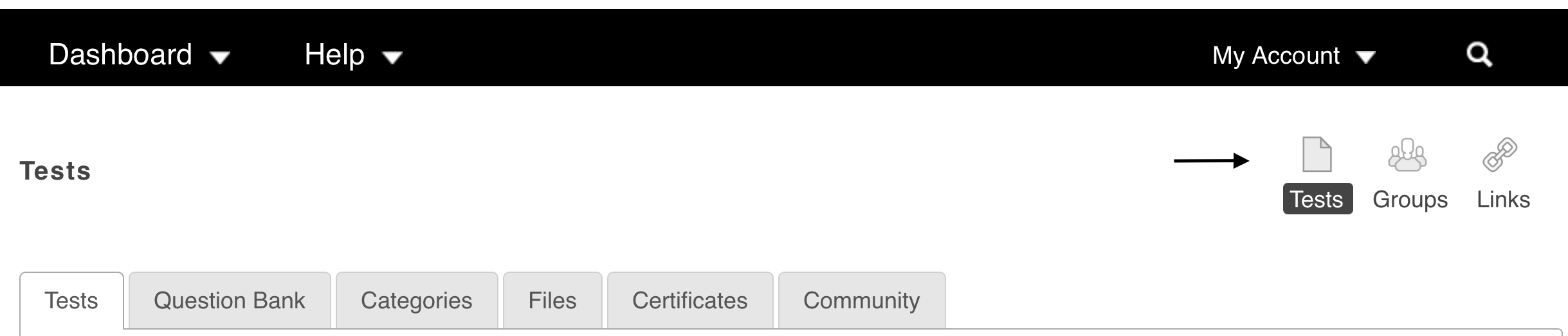
Step 2
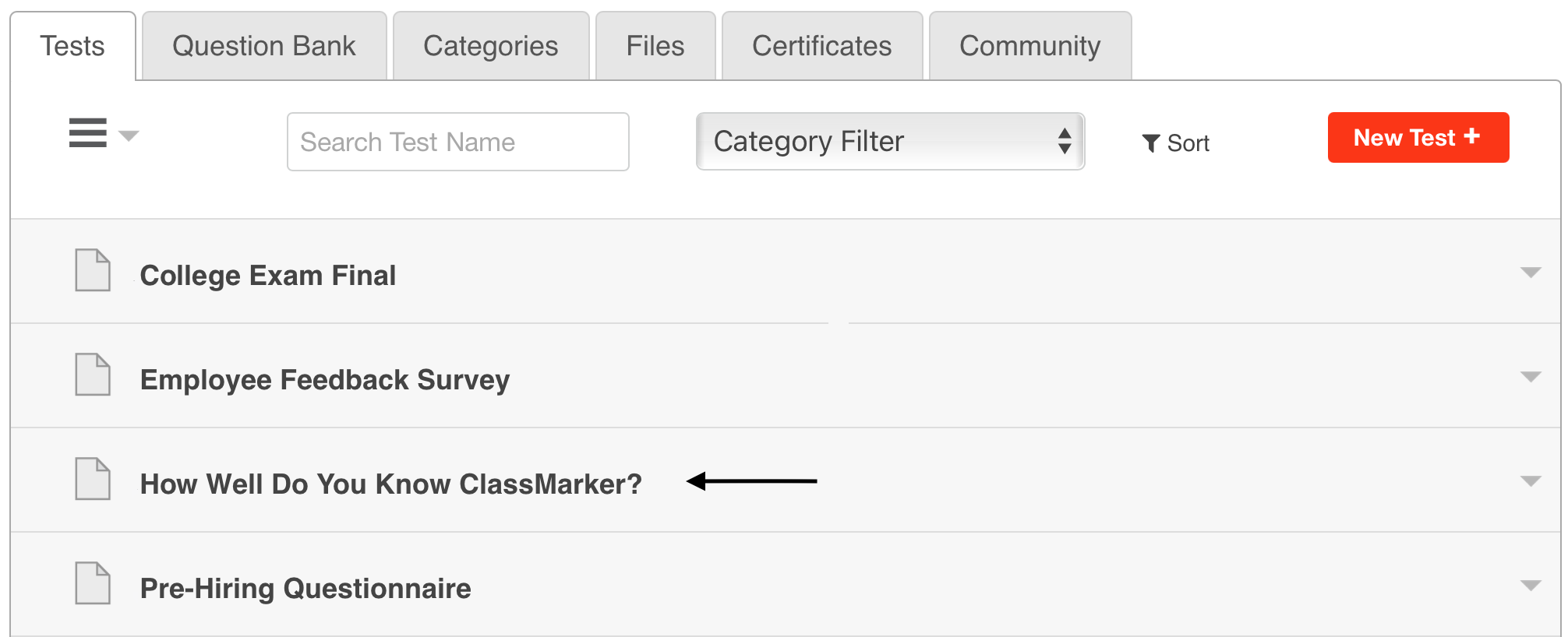
Step 3
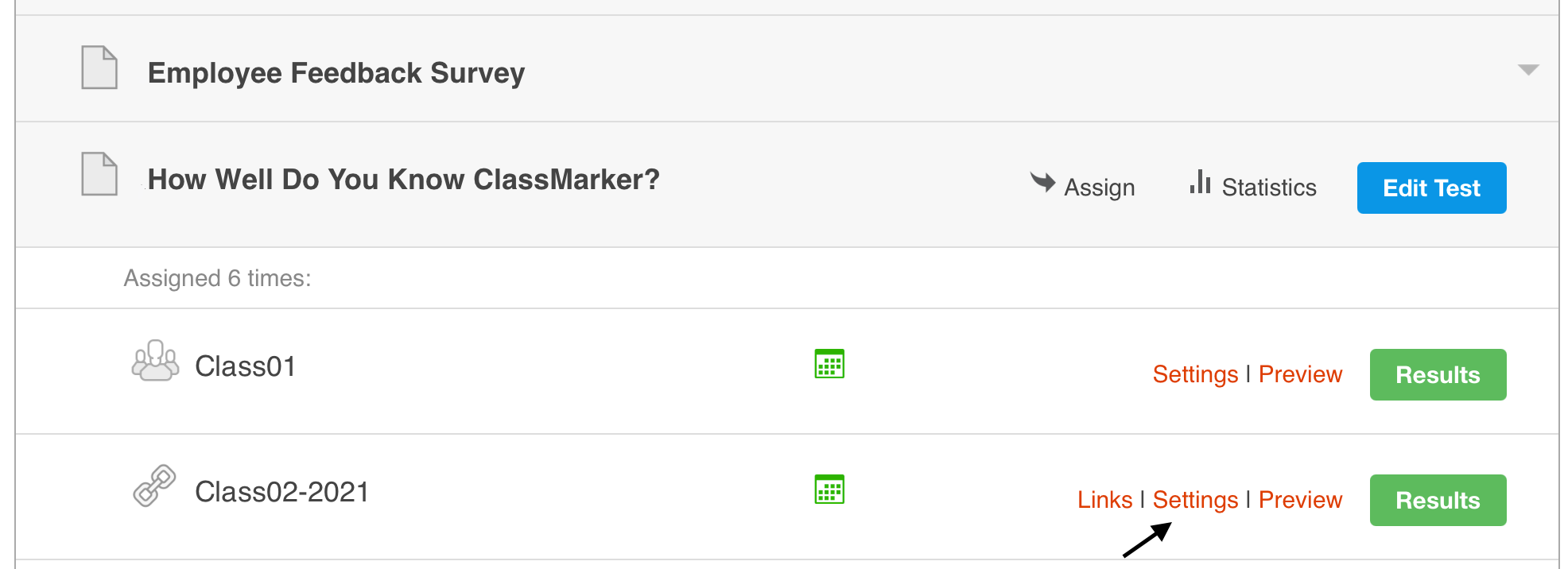
When you first assign a Test to a Group or Link, you will automatically be taken to the Test 'settings' page to configure exam settings. If at anytime however you need to make a change, just follow the steps above!
Settings that you can apply to your Test include:
- Availability (start date/times and end date/times)
- Attempts per user
- Access Control and Restrictions
- Setting a price to charge for Tests
- Adding custom instructions and guidelines
- Time limit
- Return Links to direct users back to your own website, upon Test completion
- Setting mandatory question answering to move forward
- Apply customized certificates FYI: Even if you add a certificate after a Test has been taken, once you apply it in settings, certificates will be applied to those Tests already taken!
- Enable/disable printing, copy and paste of Test and results pages.
- Choosing what displays on user results pages - percentage, points, graded questions, reveal correct answers, display only incorrect answers, results by category, custom feedback
- Emailing results automatically to both Test takers and administrators/assistants that are managing the account
And much, much more!
ClassMarker is the best solution for when your Test requirements change and when you need to update a quiz quickly and have that update be immediate.
Register Here to check out ClassMarker, the #1 secure, stable, and trusted online Testing provider. We've been doing this since 2006!
Happy Testing!
Review Related Online Testing Blogs and Tutorials
How Do I Give a Quiz Online?
How Do I Make My Quizzes Secure and Private?
How Do I Make My Own Quiz?
How Do I Display Quiz Results?