How to add Audio and Video to Quiz Questions
Tue 29th Jun 2021< Back to Blogs and Tutorials
Everyone grasps information in different ways. For example, some people understand better by reading text; other users may comprehend material better by watching a video or listening to an audio file.Unlike paper Tests, creating online Tests is excellent because you can include media files, thus making your Tests more engaging, interactive and providing all Test takers the ability to complete your Tests.
With ClassMarker, you can create interactive quizzes. You can add audio or video or both audio and video. By the way, you can also include images and documents! You may ask "Can ClassMarker handle all of this in one Test?" Of course it can! ClassMarker was built with reliability and stability in mind!
Let's look at how to add audio and video to quiz questions. It's as easy as clicking that 'play' button on your audio and video files!
How to add audio and video to quiz questions:
- On the Question 'edit' page, click on the Image icon in the text editor above the text fields.
- Click on the Video tab or Audio tab
- Select uploading option. These include adding from uploaded files, from the web, or alternative video/audio sites.
- Click Preview to view or listen to your file.
- Confirm selection.
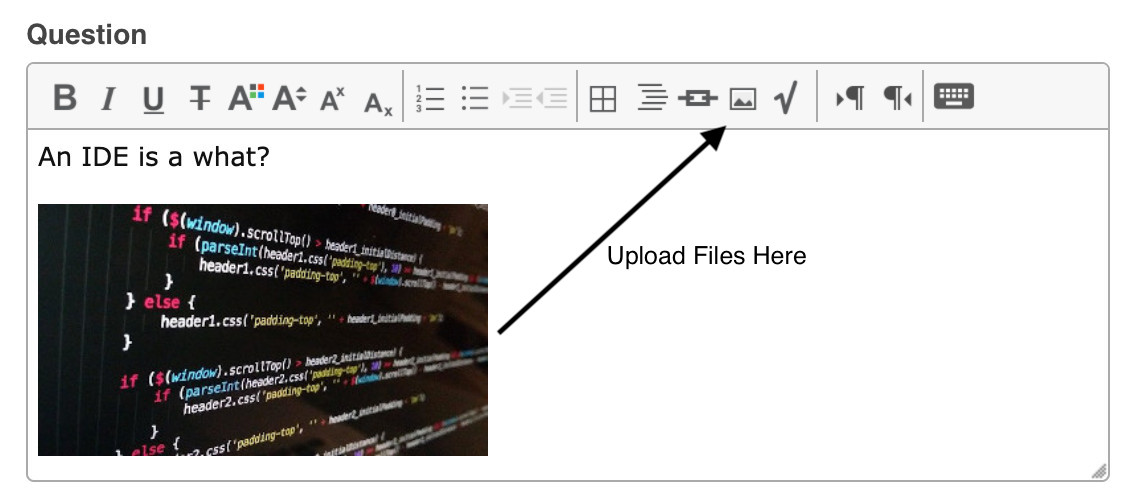
With ClassMarker, you can include the same questions in many different Tests. No need to add the file again because it will display across anywhere you are using this question.
Video Uploading Options:
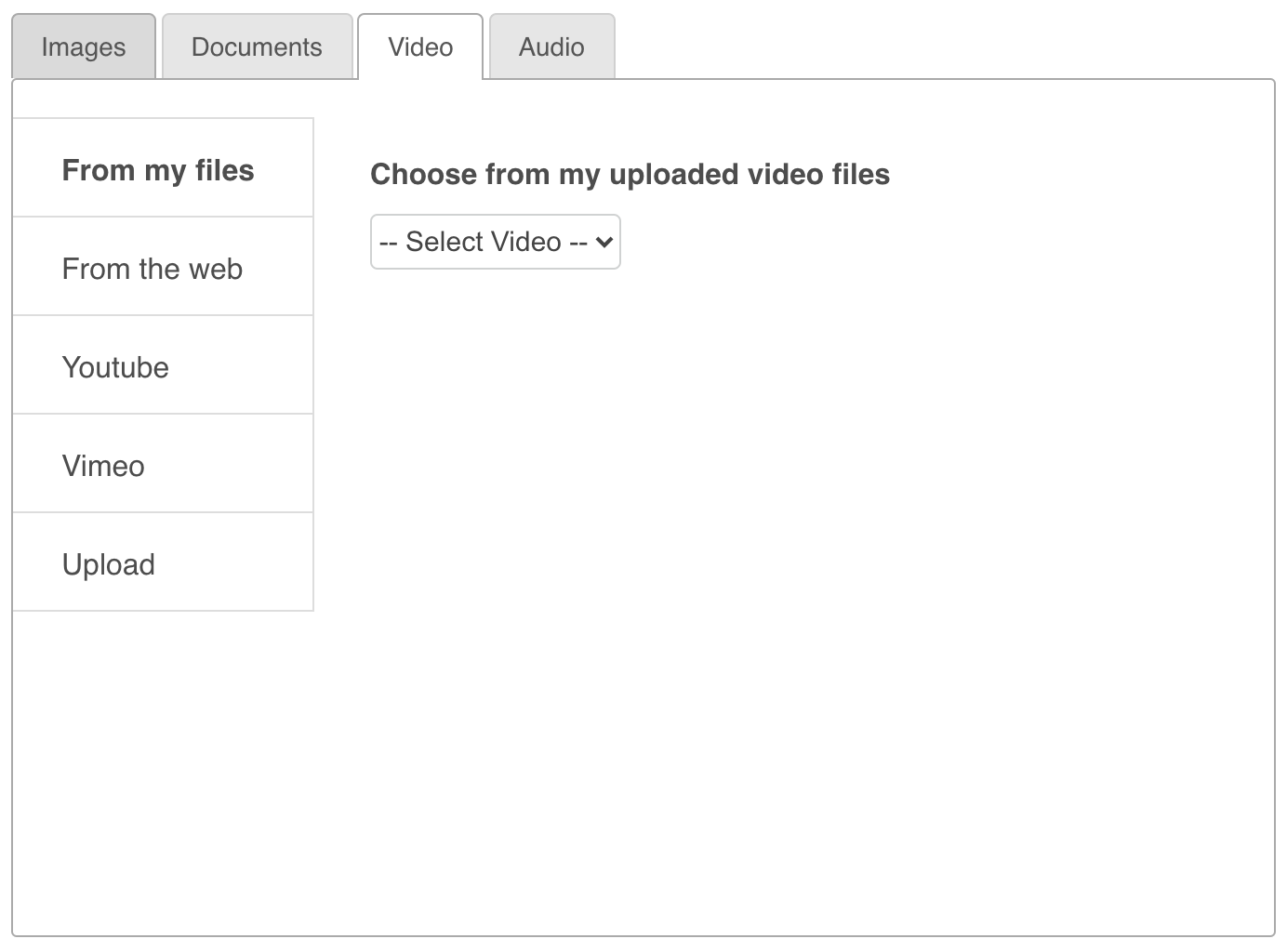
- From My Files: If you have previously uploaded files into your ClassMarker account, you can choose these files.
- From the Web: Externally hosted files. Paste in the URL for your file. Please make sure the URL is HTTPS and encoded as .mp4.
- YouTube: Embed videos from YouTube. Include the full YouTube link or just the video ID.
- Vimeo: Embed videos from Vimeo. Copy and paste the link to the video.
- Upload: Upload videos from your own device.
Audio Uploading Options:
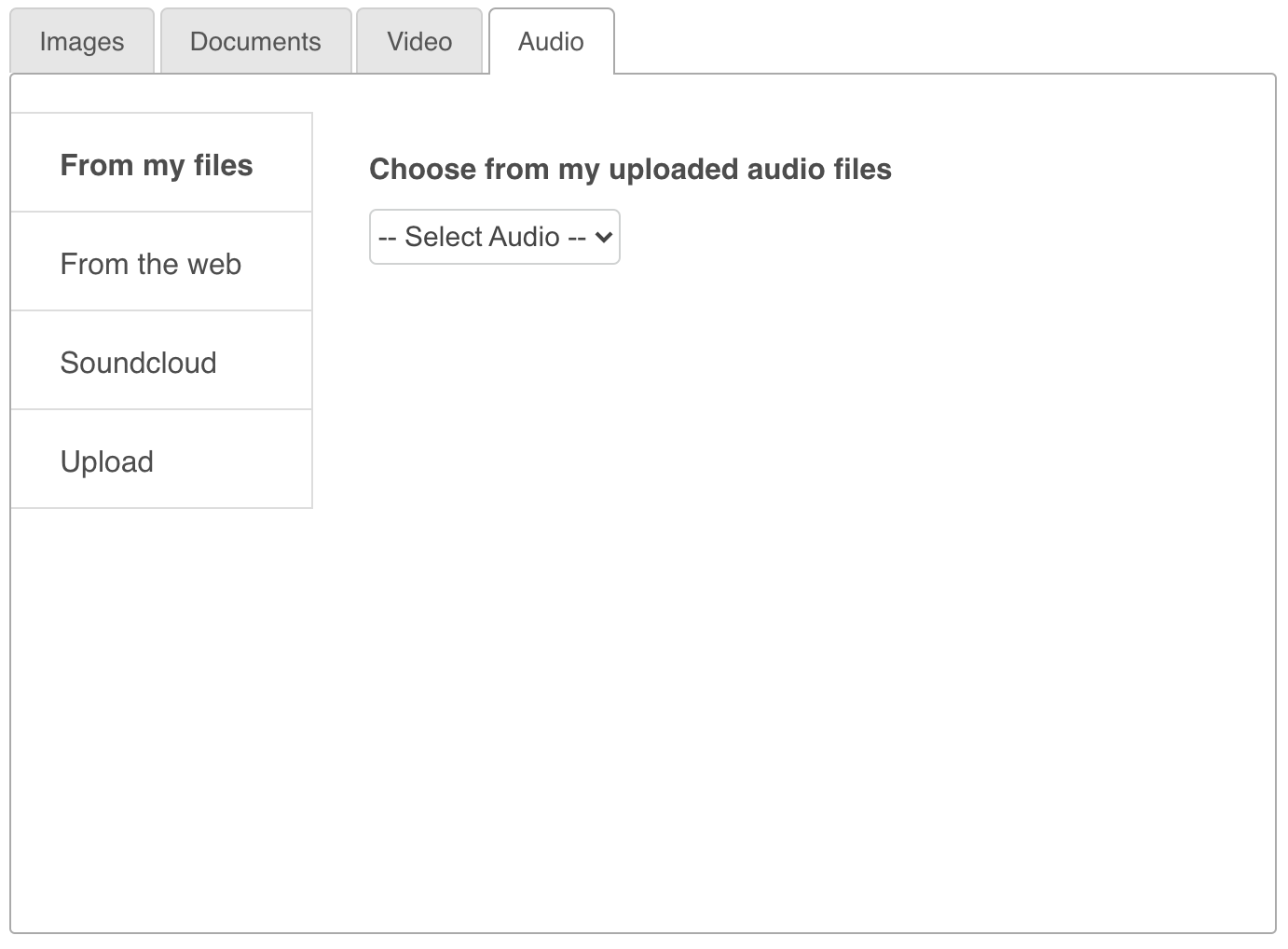
- From My Files: If you have previously uploaded files into your ClassMarker account, you can choose these files.
- From the Web: Externally hosted files. Paste in the URL for your file. Please make sure the URL is HTTPS and encoded as .mp3.
- Soundcloud: Copy and paste in the video URL.
- Upload: Upload audio files from your own device.
Create multimedia quizzes by adding your media files into any section that includes a text editor - Test introduction, question fields, answer fields, custom feedback that displays during Test, custom feedback after Tests.
Did you Know? To access your existing media files or to add files in, to use at a later time, you can do so from the Files section in your account. You can add, view, replace, or delete your files anytime.
Create your Tests, Exams, Questionnaires, Surveys and Assessments with ClassMarker and make them pop, with a combination of text, images, documents, and quiz questions with video and audio. . Your users will love you for it!
Register Here and begin creating professional, interactive Tests today!
Happy Testing!
Review Related Online Testing Blogs and Tutorials
How Do I Add Existing Questions to a Quiz?
How Do I Import Quiz Questions?
How Do I Edit Quiz Questions?
How Do I Export Quiz Questions?