Quiz Maker for Anonymous Testing
Sat 15th Jun 2019< Back to Blogs and Tutorials
When giving online Tests and Quizzes, one important feature that is a must have, is the ability to create anonymous quizzes online. With ClassMarker, you can choose to NOT record names and email addresses of those taking the Tests, however you can still record the answers given.Giving nameless quizzes is the best way to get honest answers and feedback. These types of quizzes and questionnaires could include employee surveys to gain insight on the work place, including how the managerial staff are, co-workers, the work place in general. If your employees were to add a name to a questionnaire like this, more than likely you are going to get restricted answers because they will hold back on what they really want to say. Employees would be answering 'everything is great' to all questions and this would not help at all with the feedback you are seeking, in order to make the workplace a better place for all.
Surveys that ask for personal information such as age, income, education status and so on - if users are required to give their names, these results could end up being very inaccurate because with questions as such, people tend to give lower or higher responses to these types of questions, depending on what the survey is for. If they do not need to add their name, their answers are more apt to be exact.
Health questionnaires, quizzes on topics that may be uncomfortable for some users, some student Tests and exams - these are other examples of Tests and Quizzes that would greatly benefit from being able to create these without asking for user's names and email addresses. You can still collect the data you require while protecting an individuals privacy on surveys.
How to create Anonymous Tests via Links:
When assigning Tests via Links, you do not have to record names, email addresses or IP addresses. Follow the step by step instructions below to find out how to create an anonymous survey or Test online, via Links.
- After you have assigned your Test, go to the test ‘settings’ page
- Under the section Test Introduction area, click on User Info to expand options.
- If not already unchecked, uncheck the boxes beside First Name, Last Name, Email Address (Choose what options you wish to gather data for or uncheck all for complete anonymity)
- Save changes at bottom of page.
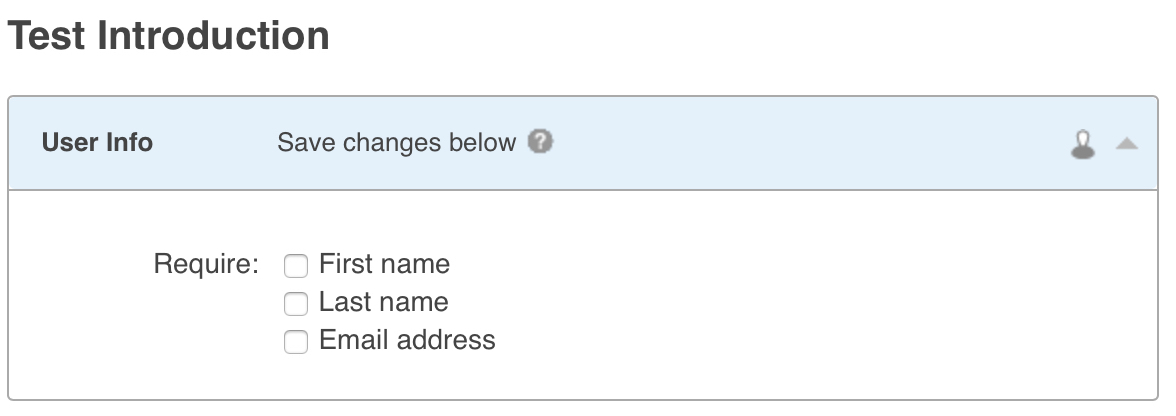
How to NOT record user’s IP address:
- After you have assigned your Test, go to the test ‘settings’ page
- Under the section Test Access, click on Advanced, to expand options.
- Uncheck box next to IP Address - Record test takers' IP Address
- Save Changes at bottom of page.
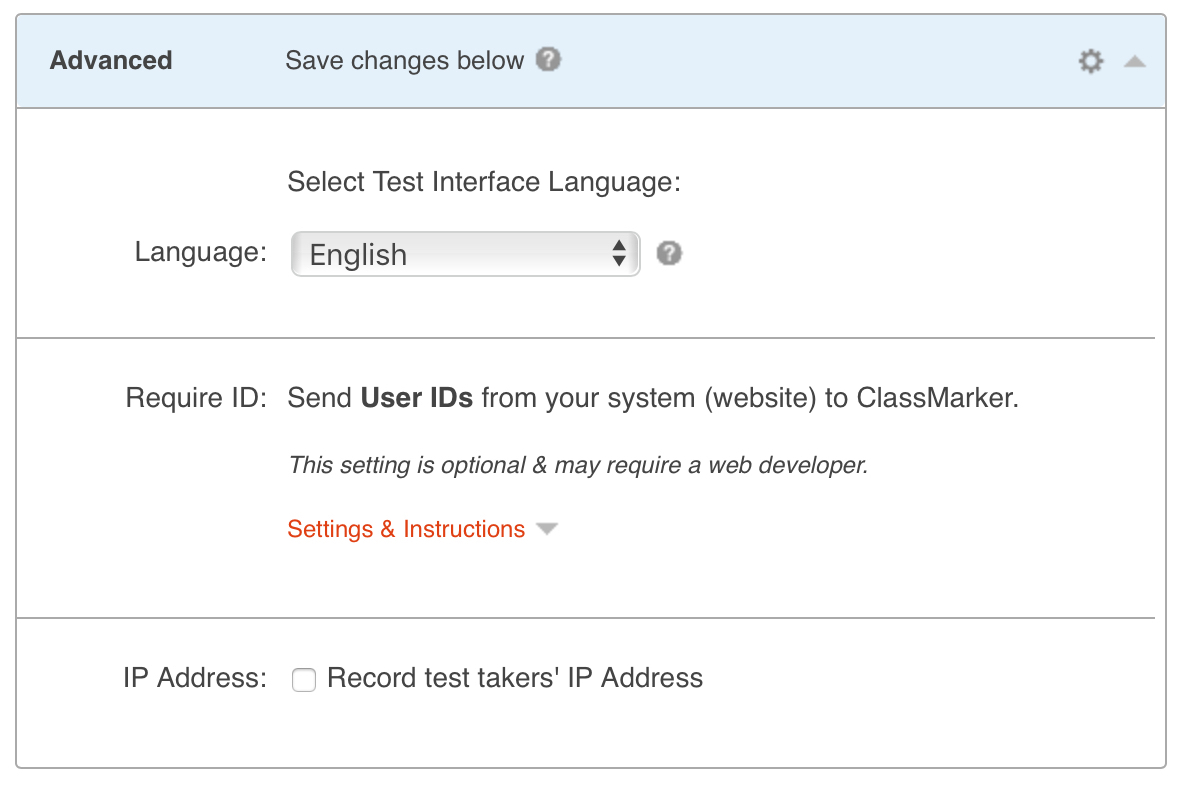
How to create Anonymous Tests via Groups:
You do not have to use first name, last name or email address, when using Groups. Instead, use pseudonyms for students in online exams, so that the identity of your Test takers remain private.
When registering users from within your ClassMarker admin account:
- Go to the Groups page (top right of any page)
- Click required Group to expand options
- Click on Members to the right of the Group name
- On the Members page, select Add Members
- Under the heading New Members, click Enter Members
- Add alternate identifiers for each user you wish to register.
- Select preferences for Name Order, Password and Language
- Choose options for emailing login details (You can choose to only send these to yourself as the administrator or to users if asking for an email address. If choosing complete anonymity and not adding an email, you can then hand over details to your users externally from ClassMarker.
- Click on Register New Users
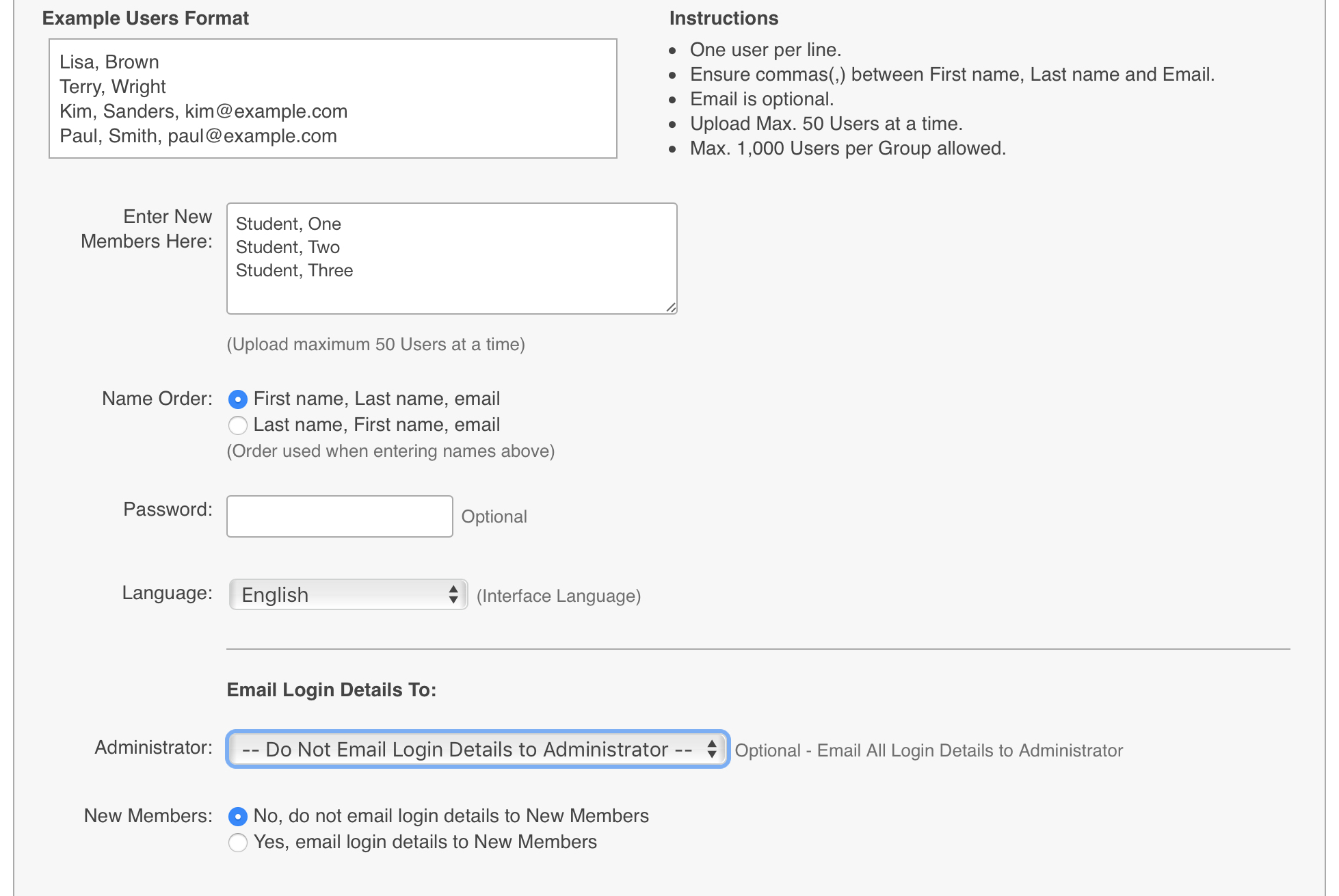
Check out ClassMarker today to begin creating and delivering an anonymous questionnaire or quiz, where you can keep your user’s anonymity private while still being able to collect the data you require.
Register Here
Happy Testing!
Review Related Online Testing Blogs and Tutorials
How do I Make My Quiz Private?
How Do I Change my Quiz Settings?
How Do I Analyze Survey Results?
How Do I Give an Online Exam?