Set Certificate Expiry Dates / Valid Until Dates
Mon 26th Jul 2021< Back to Blogs and Tutorials
With ClassMarker's online exam builder, you can create fully customized certificates with automatically generated expiry dates!Adding expiry dates to quiz certificates is beneficial for those taking certification Tests, where users are required to redo training after a set amount of time. With ClassMarker, you can select expiry dates and have these display on the certificates. Certificate expiry dates show the validity of that certification.
How to add certificate expiry dates
- Go to the Certificate 'edit' page.
- Check 'Expiry Date' under Step 2: Default Elements to include on the certificate.
- Click the 'Expiry Date' field to expand further customization options.
- Choose Font, Font Size, Font Color, Bold, Italics, Underline for how the expiry date will display.
- Select Date Format from the first drop-down. (i.e, Day/Date/Month/Year, Month/Date/Year, Year/Month/Date. Sixteen date formats to choose from)
- Select to add days from when the certificate expires. Choose 'Add days to Exam Start Date' or 'Add days to Exam Finish Date'.
- For the 'Expires In' field, enter the number of days that the certificate should expire.(i.e, 30 days from when the Test was started or 365 days from when the Test was finished)
- Click 'Ok' and 'Save Changes' at the bottom of the page.
- Click 'Download .pdf preview' to check out your certificate!
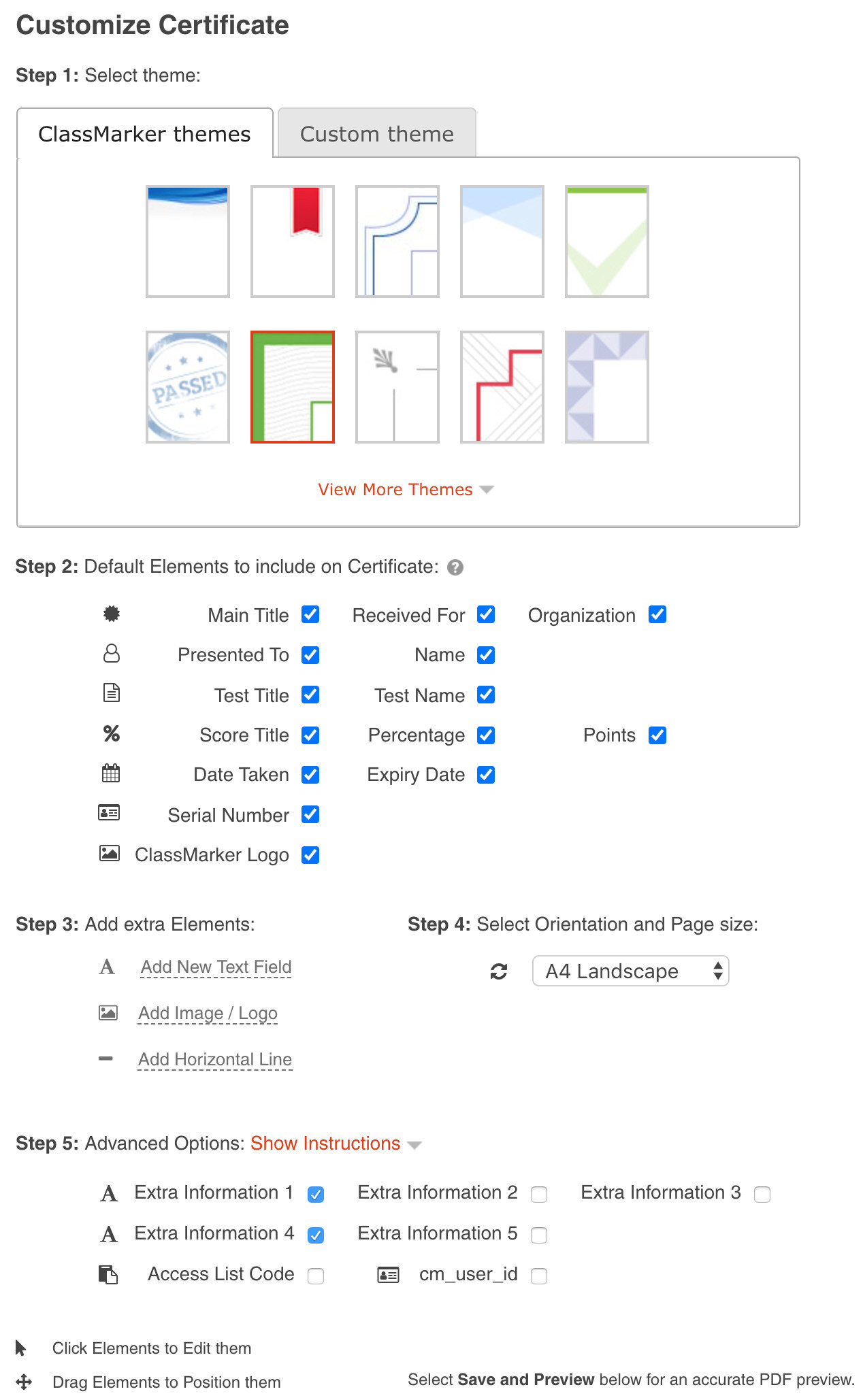
Suppose you require the same certificate for multiple Tests but a different expiry date. In that case, you can save time from creating a new certificate by just duplicating the certificate and set a new expiry date on the reprised version of the certificate.
Certificates are super easy to edit with ClassMarker. For example, adding today's date to a quiz certificate and expiration date . Once you make a change, the user can then download their certificate again with those changes applied.
Did you know that even if you do not apply a certificate and users have taken a Test, you can apply it afterward and provide those users with a certificate from their current results? No need for them to retake the Test, if you didn't apply the certificate from the get go.
In no time at all, you can add dynamically generated expiry dates on certification Tests.
ClassMarker Tip: What if you are not creating certification Tests? Well, another excellent idea for using Certificates with Valid until dates is if you are creating certificates to use as vouchers or coupons. For example, if you have given a survey and upon completion, users can download a voucher to use for something you are offering. Or, if you are selling a Test (Yes, with ClassMarker, you can sell your Tests too!), you can use the certificate as a quiz promo code towards other Tests. Training employees? If employees pass their assessments, give the certificates as vouchers towards cool rewards. Certificate vouchers would be great incentives for both employees and students taking Tests. Users can then see how long these coupons will be valid for.
ClassMarker has so many features and options, for creating Tests, Surveys, Exams, Assessments, and Quizzes to be precisely what you need to meet your Testing requirements.
Register Here to begin using the best online quiz maker since 2006!
Happy Testing!
Review Related Online Testing Blogs and Tutorials
How Do I Create Wallet Sized Certification Cards?
How Do I Sell a Quiz?
How Do I Make an Online Exam?
How Do I Edit Quiz Settings?