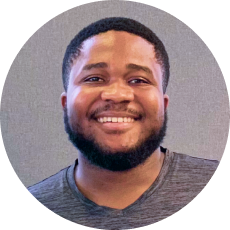
Customize exams for different learner cohorts.
Michael, a teacher, aims to create an exam experience designed to meet the specific learning objectives and abilities of his student groups. This tailored approach enhances engagement and understanding, as each group receives an exam finely tuned to their skill levels.
Benefits of randomizng test questions.
Test creators can:
- Set the total number of questions drawn from all categories in the Question Bank.
- Choose a specific number of questions from designated categories in the Question Bank.
- Specify where the questions appear in the test, either at the beginning or the end.
Users enjoy:
- A dynamic Testing Experience: Each test offers a unique set of questions.
- Enhanced engagement: Each group receives an exam experience finely tuned to their skill levels and preferences.
Draw random questions from Question Bank to create unique test experiences.
Creating an exam that adapts to different student groups involves organizing your question bank into categories and using random question selection. We’ll show you below how you can customize exams:
1. Organize Categories:
- Define Parent and Sub Categories: Question Bank Categories and Subcategories help organize questions and tests efficiently. These can be managed under "Tests > Categories" or via the 'New Category' link.
- Add Categories: Go to the Tests section, select ‘Categories’, > then 'New Category', and input your details.
Use Parent Categories and Sub-Categories to create various levels of difficulty and increase personalization!
2. Apply Categories to Tests:
- In your Tests section, find the test you want to categorize, select ‘Edit’, and choose the desired category. This action automatically updates all questions in the test to the new category.
3. Categorize Individual Questions:
- In Tests or Question Bank, find the question, select ‘Edit’, and adjust the category. Categorizing questions allows for more granular control of questions, for example, you can create “easy”, “medium” and “advanced” categories for more targeted exams.
4. Adding Random Questions to a Test:
ClassMarker offers you the flexibility to have a test with:
- Fixed questions: Consistent questions for every attempt.
- Fixed & random questions: Combine fixed (consistent questions per attempt) with randomly-selected questions (varying per attempt).
- Fully randomized questions: Create Tests where a different set of questions is displayed for each test attempt. This enhances test security and variety.
How to Add Random Questions to your tests:
- In the ‘Test edit’ page, click ‘+ Add Questions’, then ‘Add Random Questions’.
- Set your preferences:
- Specify a total number of questions from chosen categories.
- Decide their display position in the test (at the end, or at the start).
- This option offers a broader mix of questions.
- Define a specific number of questions for each category.
- Choose question arrangement (random or grouped).
- This option allows for more precise structuring of the test.
Combine random and fixed questions in your quiz for a yearly refresher. This ensures users receive the same content each time, with a mix of different questions.
Start taking your exams to the next level
With ClassMarker Michael provided a structured and versatile platform for creating tests with both fixed and randomly selected questions.
This method ensures a unique test experience for each student, aligning with diverse learning styles, abilities and needs.
Register with ClassMarker today and start personalizing tests.