Categorize Quiz Questions
Mon 29th Aug 2022< Back to Blogs and Tutorials
When you create a Test, do you think adding questions into categories is essential? You could add all your quiz questions into one category and leave it at that, but there are benefits to categorizing quiz questions.
There are many reasons as to why you would want to add questions into categories, in your question bank.
So, what are our top 3 benefits of adding questions to categories?
It's pretty simple! Check it out! These step-by-step instructions are for adding categories to your questions directly from the question page.
That's it! The question will now be included in the selected category.

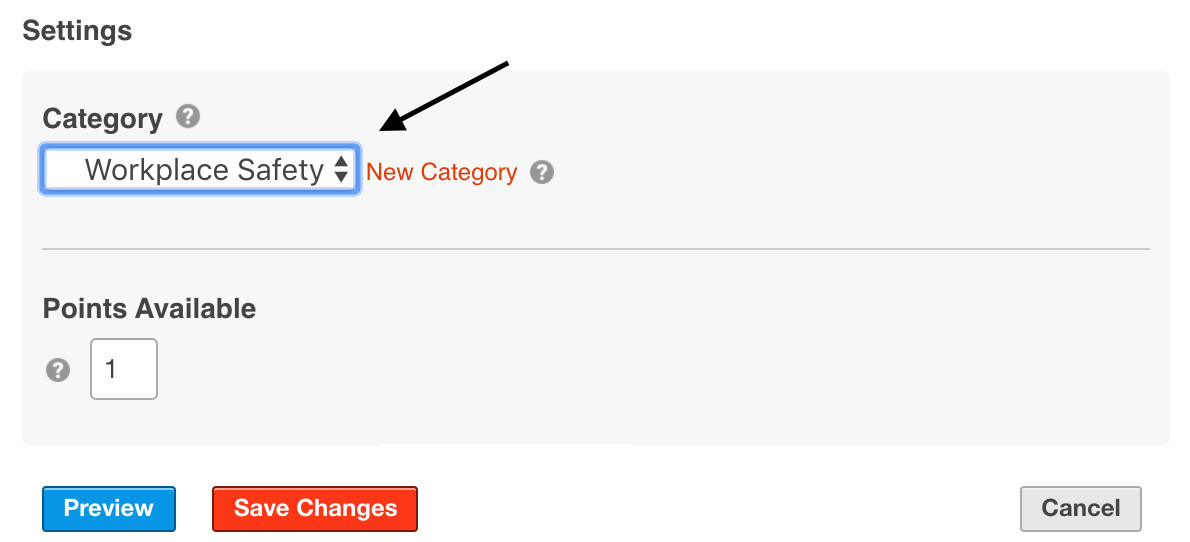
Did you know? You can either create the category as you are adding the question or select the category from existing categories you have already created. No need to begin creating a question and then leave that page to go create a category. Do it right from the question 'edit' page!
Now, if you are a real go getter and like to prepare ahead of time and create question categories before you even begin with the questions, you can do it with ClassMarker!
Let's now check out how to add categories from the Category page
You did it! You have now created a category to include quiz questions into!
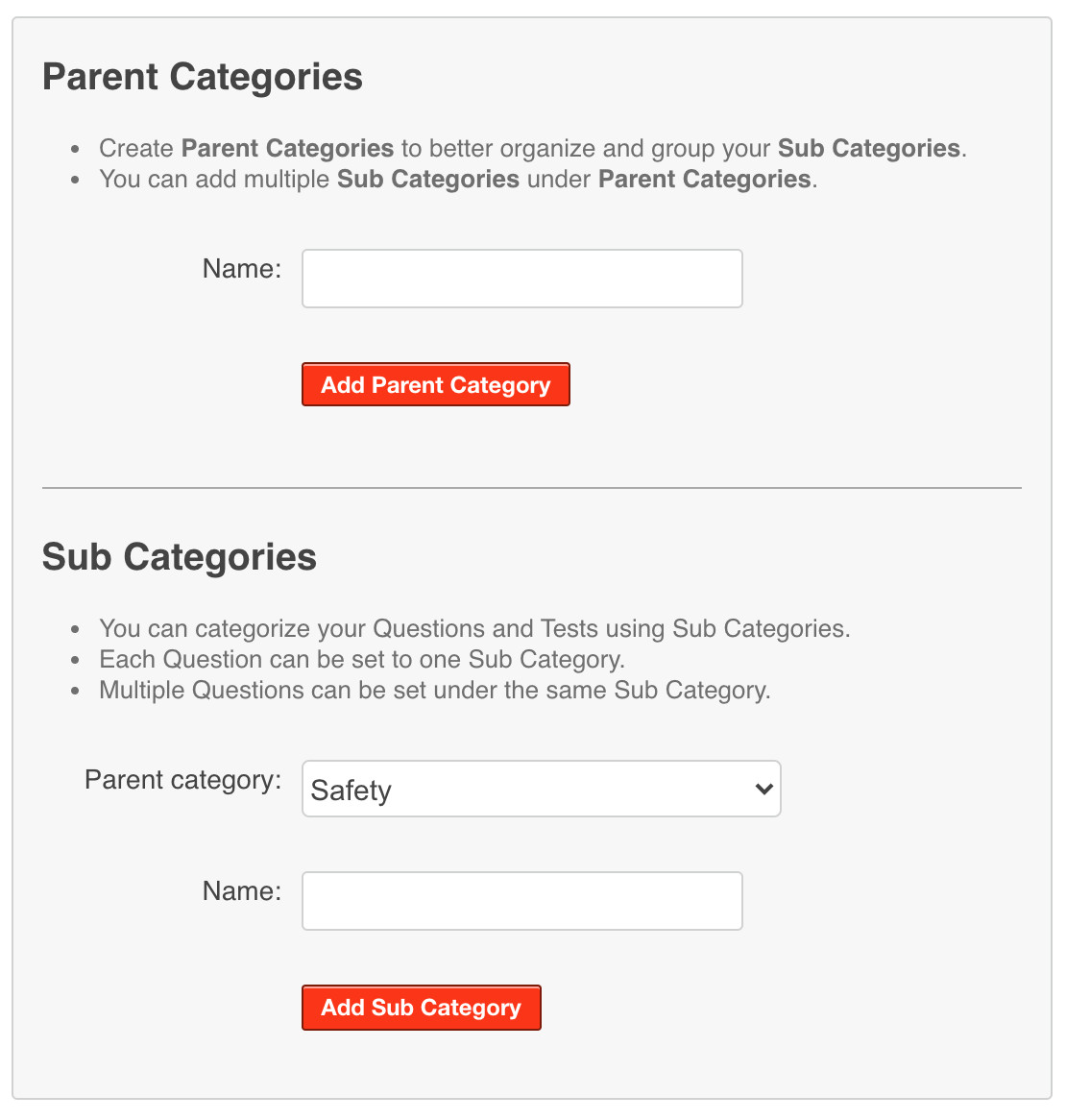
Now, here's the cool part why you may want to first add categories to your account! You can then import questions with question categories at the same time. Yep, you got it! If you choose to import questions via our easy to use .CSV import template, all you have to do is add the category names to the template. When your questions are uploaded, they will be in their respective categories!
We also want to share a few tips on categorizing quiz questions with ClassMarker:
Nothing is set in stone! You can make changes at anytime. Make changes to your questions, Tests, certificates, categories, settings, and more.
Make the necessary changes and these changes will take effect immediately! There is so much you can do with ClassMarker, the best quiz maker ever, to not only customize your Tests when creating them but also what you can do to manage and make changes to your Tests afterwards! ClassMarker is customizable, flexible and hey, just awesome!
See it for yourself! Check out ClassMarker's video page on how to use a quiz maker.
Register Here and start categorizing your way to a much more manageable Test environment, for all of your Tests, Surveys, Quizzes, Exams, Questionnaires and Assessments!
Happy Testing!
Review Related Online Testing Blogs and Tutorials
How Do I Change Quiz Maker Settings?
How Do I Create My Own Quiz?
How Do I View Graded Quiz Results?
How Do I Duplicate a Quiz?
There are many reasons as to why you would want to add questions into categories, in your question bank.
So, what are our top 3 benefits of adding questions to categories?
- Better Question Management: Questions are sorted into the categories you create, which makes for better question management, especially when you need to access/edit these questions.
- Randomly Selected Questions: If you want to pull questions that are randomized questions from the question bank, you will want to use categories. You can then select a total number of questions to pull from the selected categories or specify a specific number per each category. Each time the Test is taken, a new set of questions will be given!
- Results Per Category: View the percentage per each category for each Test taker. You can also set up your Tests so that your employees/students/customers can view results by category, along with the overall Test percentage.
How to Categorize Quiz Questions
It's pretty simple! Check it out! These step-by-step instructions are for adding categories to your questions directly from the question page.
- Go to the question 'edit' page. (You can add the category the question will bei included in when creating the question or at a later time).
- Scroll down under the answer options under the heading Settings: Category.
- Click the drop-down and then select the Parent Category.
- Click the second drop-down and then select the sub category.
- Be sure to save changes at the bottom of the page.
That's it! The question will now be included in the selected category.

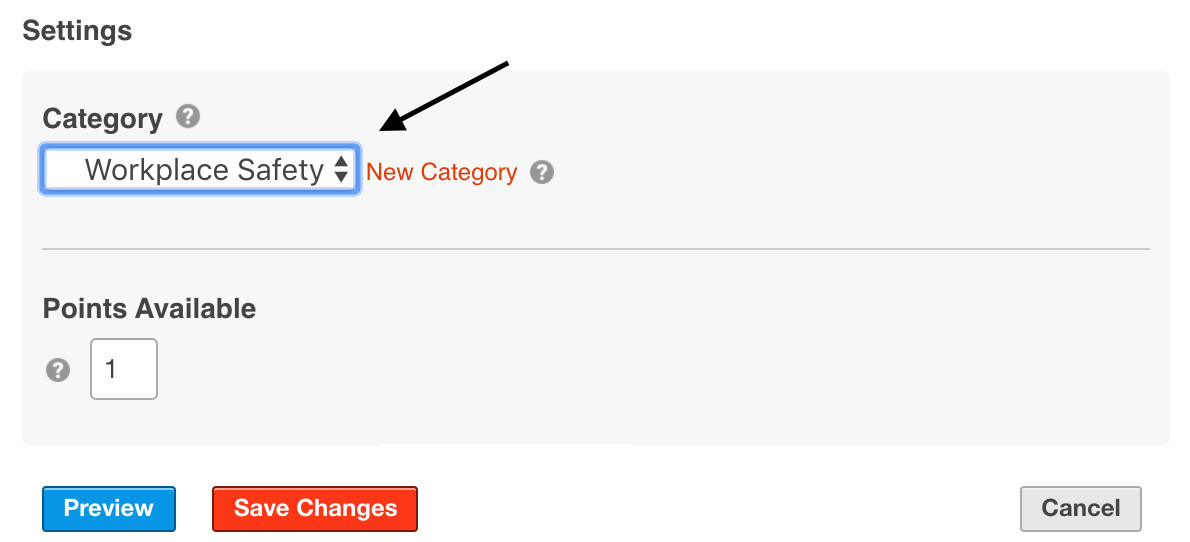
Did you know? You can either create the category as you are adding the question or select the category from existing categories you have already created. No need to begin creating a question and then leave that page to go create a category. Do it right from the question 'edit' page!
Now, if you are a real go getter and like to prepare ahead of time and create question categories before you even begin with the questions, you can do it with ClassMarker!
Let's now check out how to add categories from the Category page
- Click the Tests tab at the top of any page within your account.
- Then, click 'Categories'.
- Click on the red + New Category' button.
- Under the heading Parent Category, in the text field provided, type in a category name for the parent category.
- Click on Add Parent Category.
- Under the heading Sub Categories, beside 'Parent Category:', select the parent category from the drop-down that you wish to add the sub category under.
- Type in a category name for the sub category.
- Click Add Sub Category.
You did it! You have now created a category to include quiz questions into!
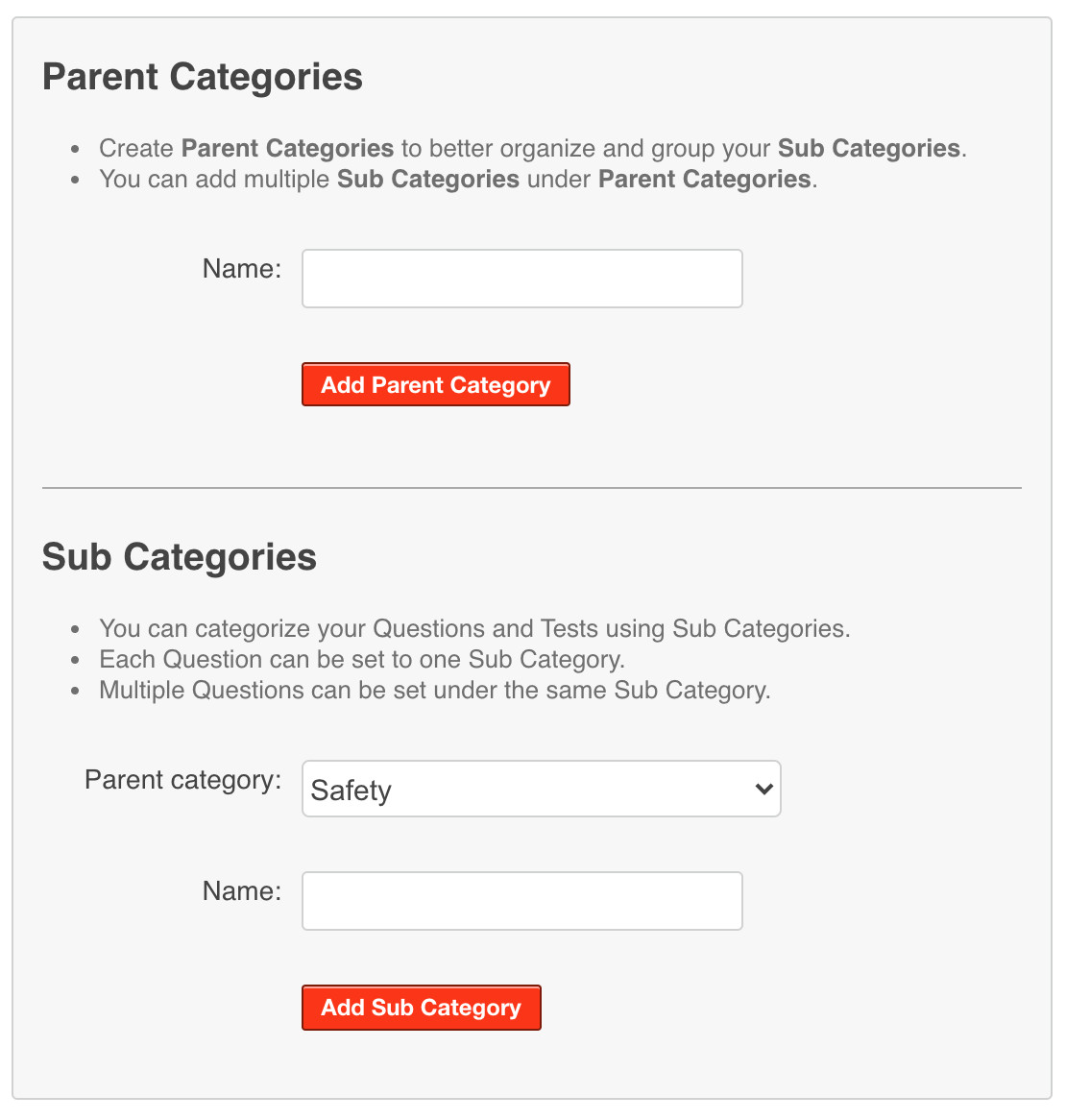
Now, here's the cool part why you may want to first add categories to your account! You can then import questions with question categories at the same time. Yep, you got it! If you choose to import questions via our easy to use .CSV import template, all you have to do is add the category names to the template. When your questions are uploaded, they will be in their respective categories!
We also want to share a few tips on categorizing quiz questions with ClassMarker:
- If you wish for the same question to be included in multiple categories, simply click on 'Duplicate' underneath the question and choose the new category to add the duplicated version into.
- If you need to change a question a category belongs to - go for it! Just go to the question 'edit' page and choose a different category from the category drop-down!
- Need to edit a Category name? Too easy! Go to the Categories page and click on 'edit' beside the category name.
- When you use categories to include your questions into, you can then create difficulty levels for a quiz using those categories from the question bank.
Nothing is set in stone! You can make changes at anytime. Make changes to your questions, Tests, certificates, categories, settings, and more.
Make the necessary changes and these changes will take effect immediately! There is so much you can do with ClassMarker, the best quiz maker ever, to not only customize your Tests when creating them but also what you can do to manage and make changes to your Tests afterwards! ClassMarker is customizable, flexible and hey, just awesome!
See it for yourself! Check out ClassMarker's video page on how to use a quiz maker.
Register Here and start categorizing your way to a much more manageable Test environment, for all of your Tests, Surveys, Quizzes, Exams, Questionnaires and Assessments!
Happy Testing!
Review Related Online Testing Blogs and Tutorials
How Do I Change Quiz Maker Settings?
How Do I Create My Own Quiz?
How Do I View Graded Quiz Results?
How Do I Duplicate a Quiz?
