How to Make a Quiz Online
Tue 11th Oct 2022< Back to Blogs and Tutorials
When it comes to making quizzes, ClassMarker's online quiz maker is the #1 choice! You can make your own quiz, Test, exam, assessment, questionnaire, or survey quickly and easily.
Create your own quiz online with ClassMarker. This consists of basically four parts. Once these are all completed, you will have one awesome-looking quiz!
Let's check out the simple step by step instructions below on how to make a quiz online
Congrats! You've made a quiz!
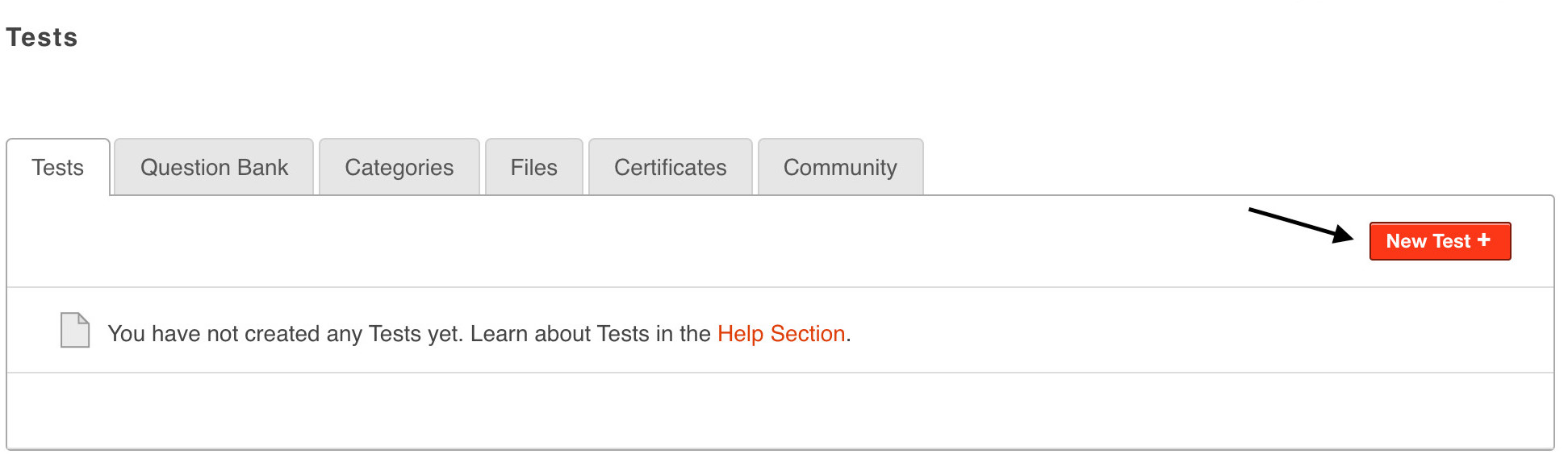
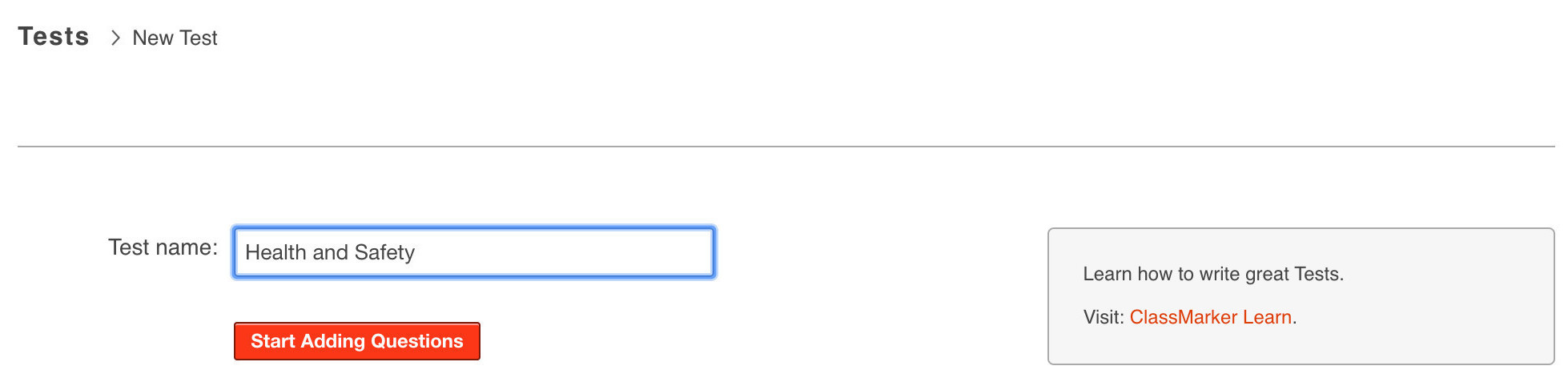
The only thing left to do is give a quiz online to your Test takers and let the automatic grading begin!

Now, let's check out a few of the available quiz settings that you can add to your Tests.
And much more!
With ClassMarker, there are so many options and online quiz maker features when making your Tests online. Did we mention that you can also brand your Tests with your own company logos or use our API/Webhook Integration options to have results sent back to your own system?
Did you know that with ClassMarker you can also view results for completed Tests and Tests still in progress? How about having the ability to make changes to Tests and have these update immediately?
We can keep going but what fun would that be to just tell you about it? Discover hands on what ClassMarker has to offer! Explore ClassMarker's powerful, professional and easy to use online quiz maker tool by registering for your own ClassMarker account for free! You won't be disappointed!
Register Here to check out everything that ClassMarker offers, to make your Test making experience the best it can be.
Happy Testing!
Review Related Online Testing Blogs and Tutorials
How Do I Sell Quizzes Online?
How Do I Skip Quiz Questions?
How Do I Integrate Quizzes with my LMS?
How Do I Add Restrictions to a Quiz?
Create your own quiz online with ClassMarker. This consists of basically four parts. Once these are all completed, you will have one awesome-looking quiz!
- Add questions.
- Assign Test.
- Apply settings.
- Give the Test to your students, employees and customers!
Let's check out the simple step by step instructions below on how to make a quiz online
How to make a quiz online:
- From the Tests page, click on New Test +
- Name your Test
- Select the Test category from the Category drop-downs. (This makes it easier to sort both Tests and questions).
- Click on Start Adding Questions.
- Click the blue + Add Questions button.
- Select Add a new question to begin entering questions into the Test. Available options for how you add questions into a Test include Add a new question or Reuse from your question bank or Add random questions or Import spreadsheet (.CSV).
- Choose the question type. Available question types include multiple choice, matching, multiple response, essay, free text and more.
- Add question text along with any optional learning materials including images, documents, audio, and video.
- Input answer options and select correct answer option/s.
- Add custom feedback for correct and incorrect answer options. This setting is optional.
- Choose the question category. Add questions to previously created categories or create a new category right from the question 'edit' page.
- Enter a point value for the question.
- Preview and Save the question.
- Continue adding questions.
- Assign the Test via Groups or Links.
- Choose Test settings.
- Click on Assign
Congrats! You've made a quiz!
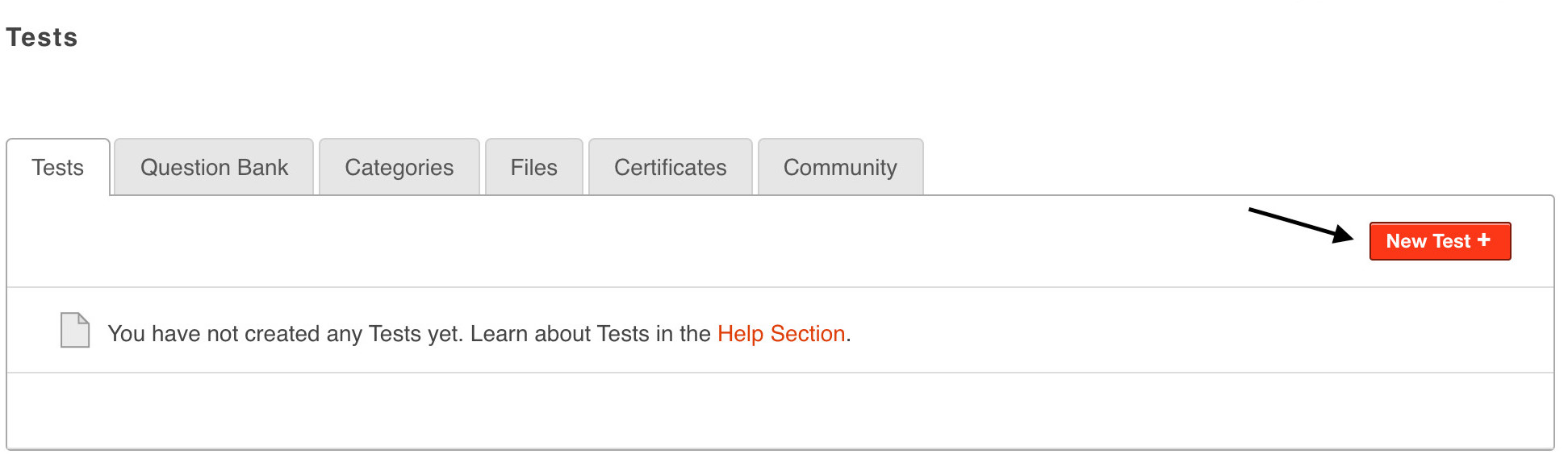
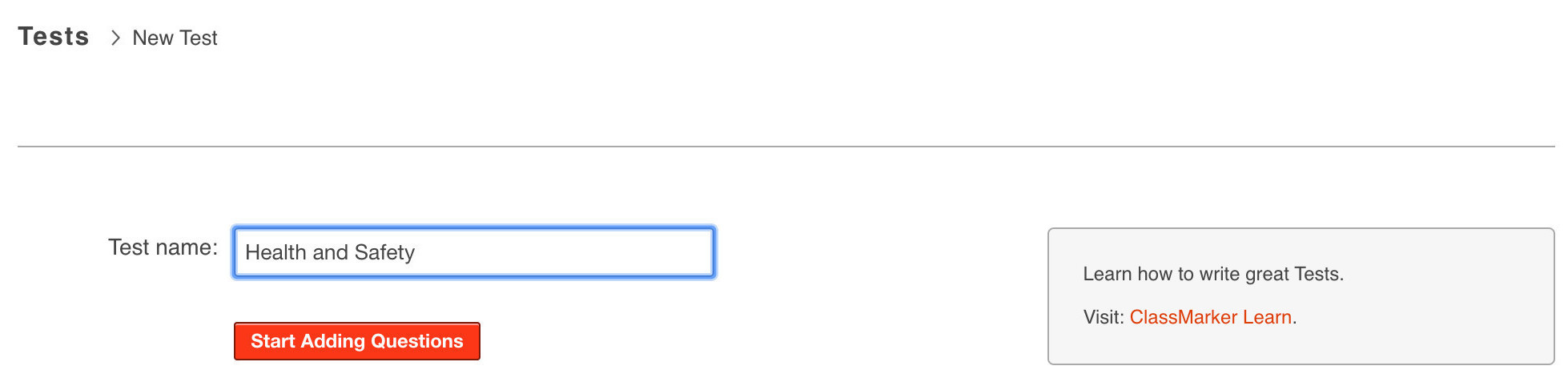
The only thing left to do is give a quiz online to your Test takers and let the automatic grading begin!
What type of Test settings can I apply?
Now, let's check out a few of the available quiz settings that you can add to your Tests.
- Number of attempts: Choose one attempt, enter a specific number or allow unlimited attempts.
- Test Availability: Include a start date/time and an end date/time that users can enter the Test.
- Save and Resume Later: Test takers can save Test progress to resume the Test at a later time.
- Restrictions: Passwords and access codes to restrict user access.
- Test Timer: Set a timer on your Tests. The timer will display during the Test and be automatically submitted as finished once the time runs out.
- Randomize: Randomize the order of questions in the Test.
- Display: Choose the number of questions per page, display points each question is worth, display question category that each question is categorized under.
- Instant Review: Display grading and custom feedback during the Test, and reveal correct answers during the Test,
- Skip questions or must answer: Options include making it mandatory that users must answer questions to continue in the Test, and must answer questions correctly to continue. Not selecting either of these options will enable Test takers to skip questions.
- Go back to previous Test pages and bookmark questions: Enabling users to go back to previous Test pages to review questions and answer skipped questions. users can also bookmark questions during Test to go back to.
- Selling Tests: Option to charge for your Tests .
- Choose how results display: Choose what displays on user results page immediately upon Test completion on-screen and what displays when emailing Test taker results.
- Adding customized certificates: Give a customized certificate to only those that pass or all users who complete the Test.
And much more!
With ClassMarker, there are so many options and online quiz maker features when making your Tests online. Did we mention that you can also brand your Tests with your own company logos or use our API/Webhook Integration options to have results sent back to your own system?
Did you know that with ClassMarker you can also view results for completed Tests and Tests still in progress? How about having the ability to make changes to Tests and have these update immediately?
We can keep going but what fun would that be to just tell you about it? Discover hands on what ClassMarker has to offer! Explore ClassMarker's powerful, professional and easy to use online quiz maker tool by registering for your own ClassMarker account for free! You won't be disappointed!
Register Here to check out everything that ClassMarker offers, to make your Test making experience the best it can be.
Happy Testing!
Review Related Online Testing Blogs and Tutorials
How Do I Sell Quizzes Online?
How Do I Skip Quiz Questions?
How Do I Integrate Quizzes with my LMS?
How Do I Add Restrictions to a Quiz?
