How to create a Multiple Choice Quiz online
Mon 14th Jun 2021< Back to Blogs and Tutorials
Multiple choice questions are one of the most common question types used. We see them in almost every Test, Quiz, Questionnaire, Survey, Exam, or Assessment.
With ClassMarker's multiple choice quiz maker, multiple-choice questions are automatically graded. You can reuse these questions easily across other Tests. Our multiple-choice questions can have one correct answer or multiple correct answers.
How to create a multiple choice quiz online:
Your multiple-choice question is now ready!
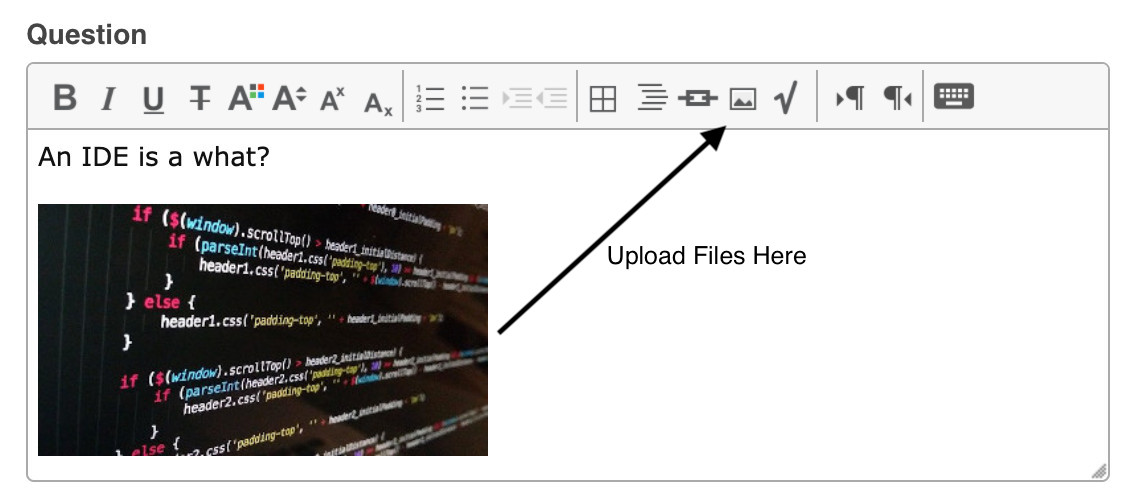
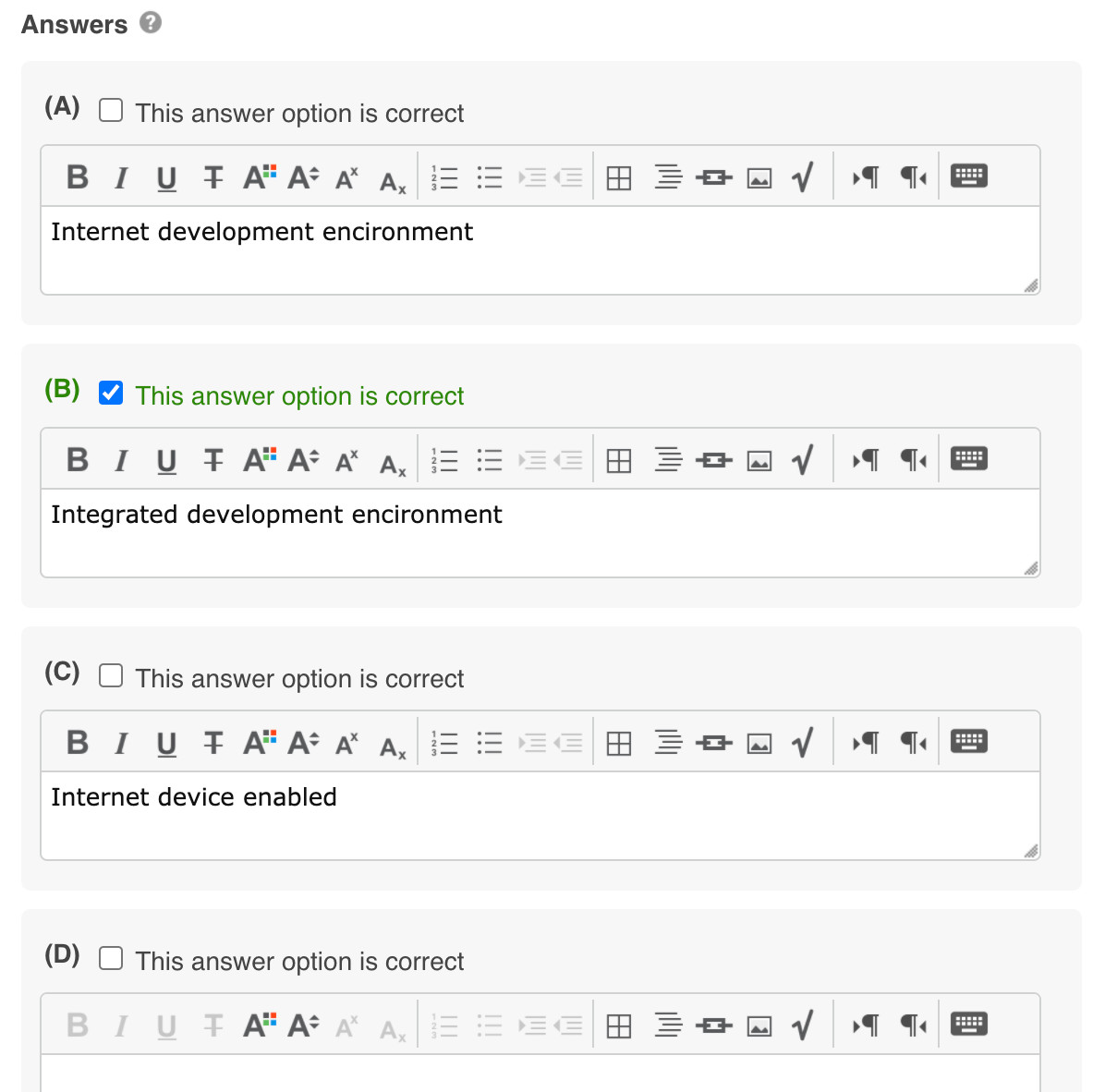
When given the option to select a Test to add multiple choice quiz questions into, this will then add this question into the Test, as well as the question bank. The question bank is where all questions are stored. If only choosing the question bank, your questions will be stored, for anytime you need to select these to go into a Test.
Multiple Choice Question Settings:
Category: When you create questions, you can create categories to sort questions into. When adding questions into categories, you can also view results by category on user results pages per individual and overall results per category for a group of users.
Point Value: Set the point value for this question. Did you know? You can edit the point value on user results pages if required. Give less or more up to the maximum point value set.
Randomizing Answers: If not checked, all answers will be in the same order each time the Test is taken. If you select to randomize answers, these will be given in a different order each time the Test is taken.
Answer Selection: You will only see this option if you have one answer set as correct. This enables you to check radio buttons or checkboxes. With radio buttons, only one answer can be selected. With checkboxes, multiple answers can be chosen, although only one answer is correct.
Grading Scale: You will only see this option if you have chosen multiple correct answers. You can choose 'Off', 'Partial with deduction' or 'partial without deduction'.
Tip: If you will be adding randomly selected questions, only add the questions into the question bank, not the Test. This is because the questions will be pulled at random from the question bank.
With ClassMarker, adding questions to a Test is easy! Add these directly into a Test and they automatically go into your question bank to re-use across other Tests when you need them! Choose questions randomly from the question bank to be pulled into a Test. Creating a new Test? No need to add these questions again because you can simply add existing questions from the question bank.
If you haven't done so already, check out ClassMarker Learn. It's loaded with a lot of useful tips for creating Tests and writing questions, along with a bit of humor from our ClassMarker team.
Tips for writing good multiple choice questions
Register Here to begin using ClassMarker, the top online quiz maker with no contracts, no strings attached trial, free plans for Education users, along with upgraded solutions to meet all of your Testing needs.
Happy Testing!
Review Related Online Testing Blogs and Tutorials
How Do I Import Quiz Questions?
How Do I View Quiz Category Results?
How Do I Set Quiz Options?
How Do I Categorize Quiz Questions?
With ClassMarker's multiple choice quiz maker, multiple-choice questions are automatically graded. You can reuse these questions easily across other Tests. Our multiple-choice questions can have one correct answer or multiple correct answers.
How to create a multiple choice quiz online:
- From the Question Bank page > click on the blue + Add Questions button.
- Click + Add a New Question.
- A window will pop up "Where Do You Want to Add your New Questions? You can choose either a specific Test to add the question into or the Question Bank.
- On the Question 'edit' page > click Multiple Choice tab.
- Enter question text into the question field. You can include text, images, documents, audio, and video.
- Enter each answer into the individual answer fields. (You can add up to 10 possible answers)
- Check the correct answer. For multiple correct answers, simply select more than one answer as correct)
- Add Question Feedback (optional) Add customized feedback for both correct and incorrect answers.
- Apply question settings. These include selecting the question category, point value, randomizing of answers, answer selection, partial grading options.
- Click 'Preview' to check out your newly created question.
- If you need to go back into the question to change anything, click 'edit'. If everything looks good, click 'Save'.
Your multiple-choice question is now ready!
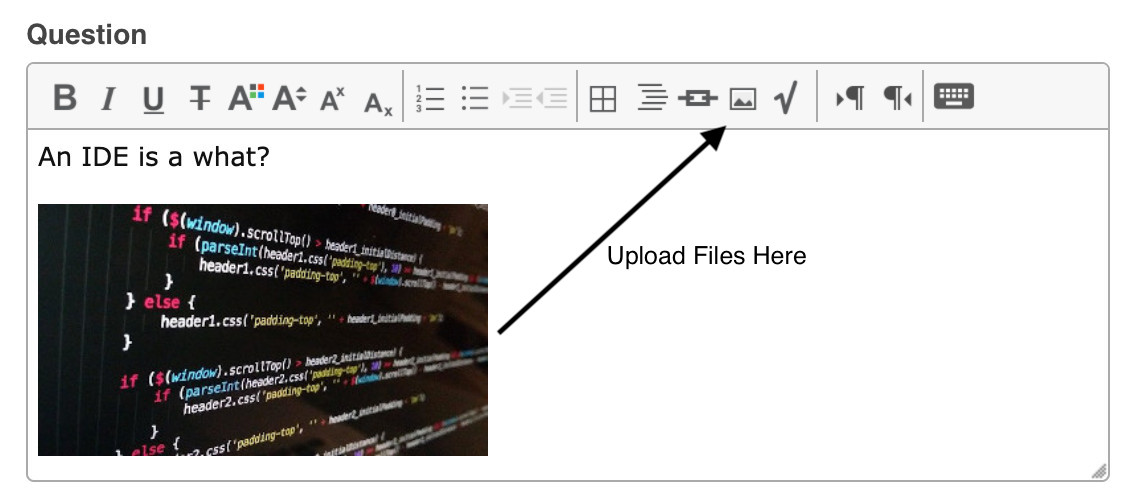
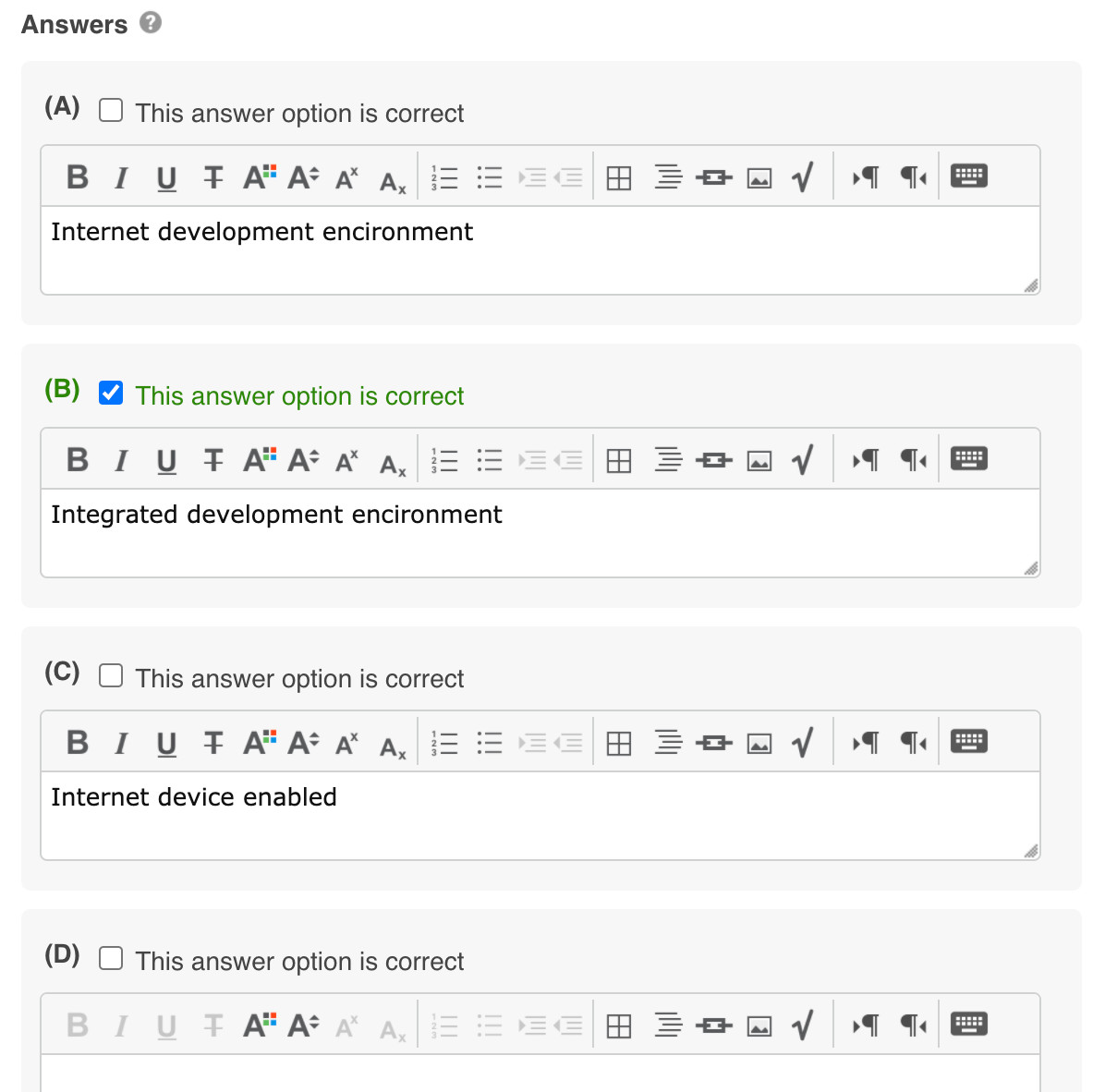
When given the option to select a Test to add multiple choice quiz questions into, this will then add this question into the Test, as well as the question bank. The question bank is where all questions are stored. If only choosing the question bank, your questions will be stored, for anytime you need to select these to go into a Test.
Multiple Choice Question Settings:
Category: When you create questions, you can create categories to sort questions into. When adding questions into categories, you can also view results by category on user results pages per individual and overall results per category for a group of users.
Point Value: Set the point value for this question. Did you know? You can edit the point value on user results pages if required. Give less or more up to the maximum point value set.
Randomizing Answers: If not checked, all answers will be in the same order each time the Test is taken. If you select to randomize answers, these will be given in a different order each time the Test is taken.
Answer Selection: You will only see this option if you have one answer set as correct. This enables you to check radio buttons or checkboxes. With radio buttons, only one answer can be selected. With checkboxes, multiple answers can be chosen, although only one answer is correct.
Grading Scale: You will only see this option if you have chosen multiple correct answers. You can choose 'Off', 'Partial with deduction' or 'partial without deduction'.
- Off: Full points for full correct answer, zero points if incorrect
- Partial points with deduction: Remove partial points for incorrect answers
- Partial points without deduction: Do not remove points for incorrect answers
Tip: If you will be adding randomly selected questions, only add the questions into the question bank, not the Test. This is because the questions will be pulled at random from the question bank.
With ClassMarker, adding questions to a Test is easy! Add these directly into a Test and they automatically go into your question bank to re-use across other Tests when you need them! Choose questions randomly from the question bank to be pulled into a Test. Creating a new Test? No need to add these questions again because you can simply add existing questions from the question bank.
If you haven't done so already, check out ClassMarker Learn. It's loaded with a lot of useful tips for creating Tests and writing questions, along with a bit of humor from our ClassMarker team.
Tips for writing good multiple choice questions
Register Here to begin using ClassMarker, the top online quiz maker with no contracts, no strings attached trial, free plans for Education users, along with upgraded solutions to meet all of your Testing needs.
Happy Testing!
Review Related Online Testing Blogs and Tutorials
How Do I Import Quiz Questions?
How Do I View Quiz Category Results?
How Do I Set Quiz Options?
How Do I Categorize Quiz Questions?
