Prevent Quiz from Displaying Questions and Answers
Wed 2nd Aug 2023< Back to Blogs and Tutorials
There are many advantages to using an online quiz maker for creating and administering quizzes. Whether you are a teacher, trainer, or business owner, ClassMarker's online quiz maker can provide an efficient and effective way to assess knowledge and gather feedback from your audience.When it comes to online quizzes, the results page plays a crucial role in delivering the outcome to the quiz takers. However, there may be situations where you want to prevent the display of questions and correct/incorrect answers on the results pages.
What are the best practices to restrict student results view and ensure the privacy of quiz taker's responses?
With ClassMarker, you can maintain your Tests' security, integrity, and privacy. You have complete control over what displays on the results page - show questions and answers, show incorrect and correct, show only incorrect, or do not show any questions and answers and hide graded quiz questions.
How do I hide questions and correct/incorrect answers on the results pages?
Here's how to prevent a quiz from displaying quiz questions and answers.
- Go to the Test 'settings' page.
- Under the section Test Completion, click on Results Page, which will expand options.
- Check the results options you wish to display, such as Points, Percentage, Custom Feedback, and Results By Category.
- To not show graded questions and answers, be sure that you leave Graded Questions Unchecked. This means that 0 questions and answers will show on user results pages.
- To show graded questions but not reveal correct answers, ensure the box beside 'Reveal Correct Answers' is unchecked. This means that questions and answers will still display, along with which answer options were incorrect; however, correct answers will not be revealed.
- To show only incorrectly answered questions, check the box beside 'Display incorrect answered questions only'.
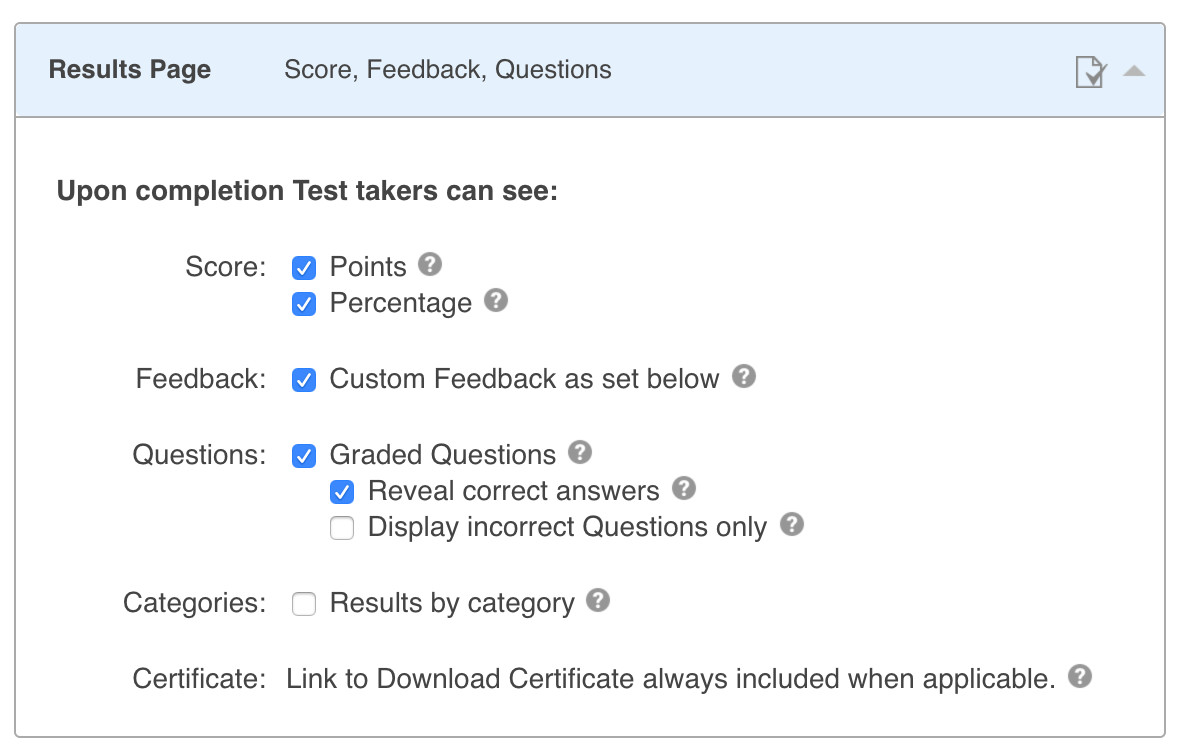
How do I hide quiz correct and incorrect answers in my email results?
If emailing results automatically (which, yes, ClassMarker does this too!), in the same section under Test Completion, click on 'Email Results' and under 'Test Taker Email Settings', choose what or what not to display to your users. The cool thing with this is you can choose differently for what displays immediately upon Test completion on-screen and for results that are emailed, either immediately upon Test completion or specify a later date/time.
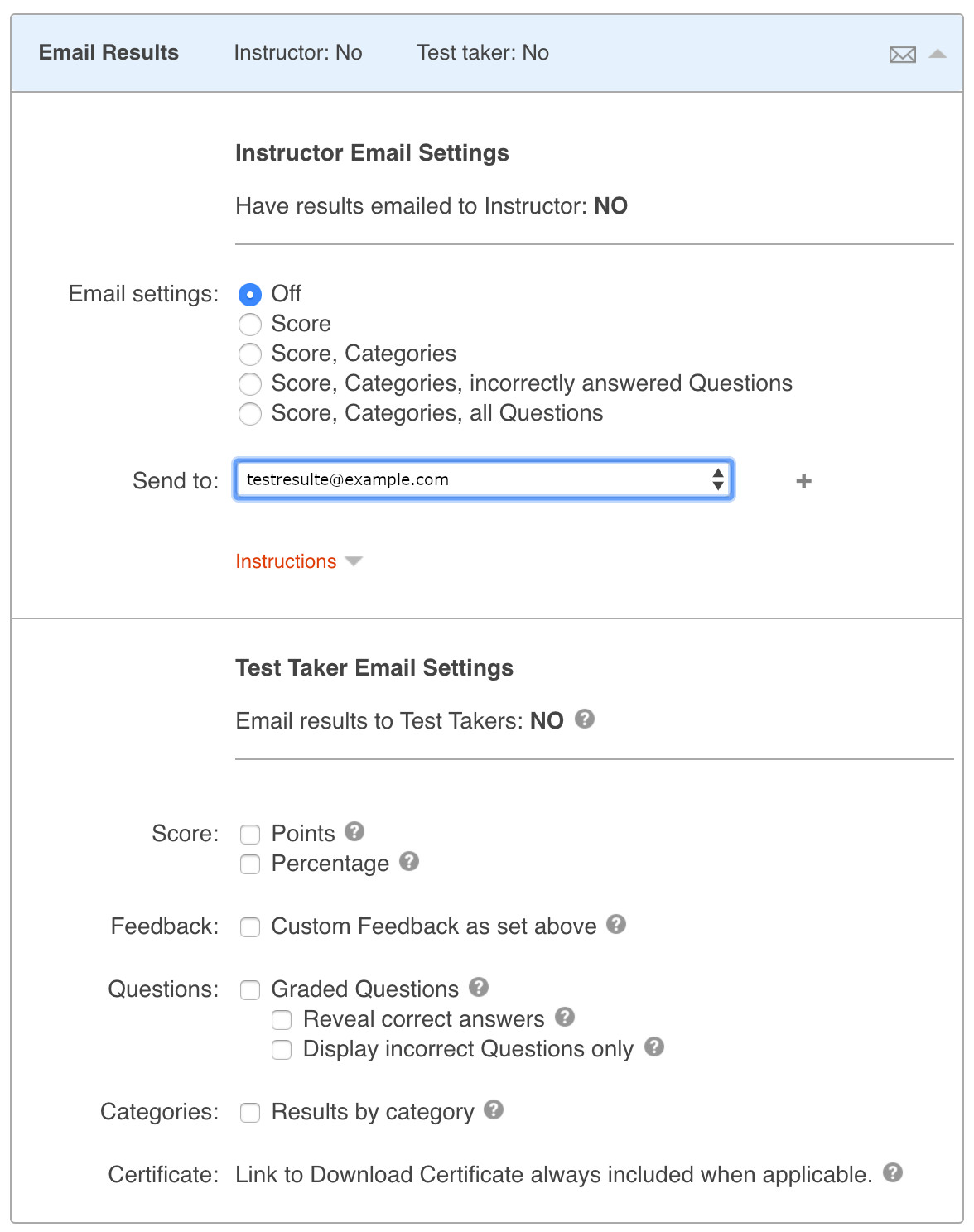
Did you Know? You can also send Test taker results to yourself or other Assistants you have added to your account. You can choose what is sent off in these emails as well!
What are some benefits of preventing quiz questions and answers to display on results pages?
Well, we are glad you asked!
- Maintain the integrity of your quizzes.
- Encourage honest participation.
- Promote fairness in evaluations.
- Encourage focused learning.
- Maintain confidentiality of quiz results.
- When you have many users taking Tests at different times and days especially, not displaying questions and answers on results pages will deter users from being able to share those questions and answers with others taking the Test.
- If you enable multiple attempts, preventing quiz questions and answers from displaying will prevent users from trying to memorize their responses but genuinely understand the material and choose the correct answers based on their knowledge.
There may be many reasons why you do not want to show the correct/incorrect answers upon Test completion. With ClassMarker, we do grade (instantly and accurately), but we don't judge; it's all up to you how you wish the results pages to display.
ClassMarker Tips When Not Showing Graded Questions and Correct/Incorrect Answers:
- Show only the overall percentage and feedback. This allows participants to see their performance without revealing specific answers and or compromising the Testing process.
- Randomize questions in the Test. This helps prevent participants from sharing questions with others, reducing cheating in online exams.
- Randomize answers in the Test. This can further enhance the integrity of the quiz. By shuffling the options for each question, participants must carefully evaluate and select the correct answer rather than relying on pattern recognition or guesswork.
- Add randomly selected questions to the Test. This ensures that each participant receives a unique set of questions each time the Test is taken, making it even more difficult to share specific questions with others, thus adding an additional layer of security and fairness to the exams.
- Disable Copy and Paste. This can help maintain the confidentiality of the quiz and prevent participants from easily sharing the assessment content with others.
A high-quality online quiz maker should incorporate features that prevent the quiz from showing correct and incorrect answers immediately, allow for the ability to randomize quiz questions and answers, restrict sharing of questions and answers, show only overall percentage and feedback, hide questions and answers on the results page, and as well, provide options for participants to view their full results.
ClassMarker's secure online Testing platform checks all the boxes to offer all of these options and much more!
So, whether you're an educator, trainer, or business professional, consider incorporating these features in your online quizzes to promote learning, integrity and prevent unauthorized distribution of questions and answers.
Register Here to start using ClassMarker's stable, secure, feature packed online quiz maker, for all of your exam, quiz, Test, assessment, survey and questionnaire needs!
Happy Testing!
Review Related Online Testing Blogs and Tutorials
How Do I View Participant Quiz Results?
How Do I Create a Quiz with Random Questions?
How Do I Email Quiz Results?
How Do I View Quiz Results as a Student?