Resend Quiz Results to an updated Email
Tue 6th Sep 2022< Back to Blogs and Tutorials
All is good! You have given your quiz to your employees, students, and customers. You automatically set the results to send to the Test taker's email after Test completion. Awesome!Uh Oh! A Test taker now reaches out to you because they have not received their results email. The email is incorrect! What can you do? You cannot ask the Test taker to take the Test again. No worries, you don't have to! It is super simple! With ClassMarker, the best online quiz maker for Business and Education, you can resend quiz results to any individual Test taker.
Even if a Test taker entered the wrong email address or perhaps misspelled the email they wish to use - you can edit a Test taker's email address and resend their quiz results.
How to resend quiz results and certificates to an updated email addresses
- Go to the Results page for the Test taken.
- For the results for the specific Test taker, click 'Answers' to the right of the Test taker's name.
- Click the Test taker's name/email section which will enable you to edit these fields.
- Enter the Test taker's correct email address. You can also edit the Test taker's name on results within this same section.
- Click 'Update'.
- To resend the results, click on the 'Email Results' button.
- Select points, percentage, graded questions, results by category, feedback options for what displays in the email to the Test taker. All selections are optional. You choose what you want to display!
- Choose to send quiz results email immediately or on a specific date/time.
- Click 'Add to Email Queue to Send'.
More details found here: Email Quiz Results and Certificates
Your job is done! How easy was that, to send quiz results to email!
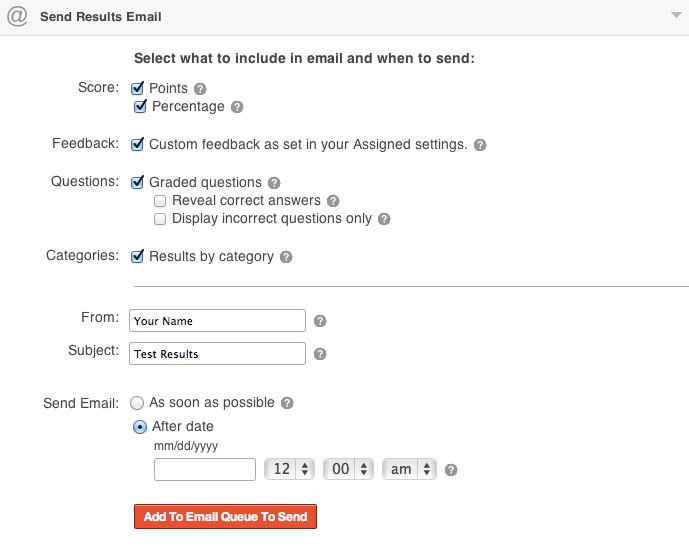
Did you Know? Even after a user has taken their Test, you can edit the employee, student or customer's email address, first name, last name, and answers for 'extra information' questions. You can also rename a quiz, make changes to groups, links, Test settings, questions and more!
Are you giving a certification quiz online? With ClassMarker's simple and straightforward edit options, if you include the Test taker's name and 'extra information' answers on the certificate, when you edit this information in the results, this will automatically update the certificate as well. The certificate download link with the updated details will also be sent when you send the results!
ClassMarker Tips for Sending and Resending Results:
- If a user has not received their results via email, first always confirm the email address with the Test taker. You can then use this information to compare to the email address displaying on their quiz results.
- If the email address is correct and a user says they have not received their results, have them check Spam/Junk folders. If using Gmail, have your users also check under the Promotions tab in Gmail as well.
- You can confirm results emails sent from the dashboard for quiz results emails sent or quiz results emails in queue. From the Dashboard page, check under the heading 'Emails', there are two options: Emails in Queue and Emails Sent. This will allow you to view those results emails still waiting, and those results emails that have been successfully sent.
When you email graded quiz results to Test takers and if users have not received the results, it is generally because of something minor such as the email has gone to their Junk/Spam folders or they are checking a different email, rather than the one used for the Tests, quizzes, exams, surveys, questionnaires and assessments.
Let's face it, everyone now has multiple email accounts and just as it's easy enough to make a mistake when entering an email address, it's just as easy to correct it with ClassMarker's online quiz making platform.
Register Here for a free, 30 day quiz maker trial from the best online quiz maker since 2006!
Happy Testing!
Review Related Online Testing Blogs and Tutorials
How Do I Use an Online Quiz Maker with Certificates?
How Do I Use a Quiz Maker to Create Online Quizzes?
How Do I Change Quiz Maker Settings Online?
How Do I Manage Quiz Maker Question Settings?