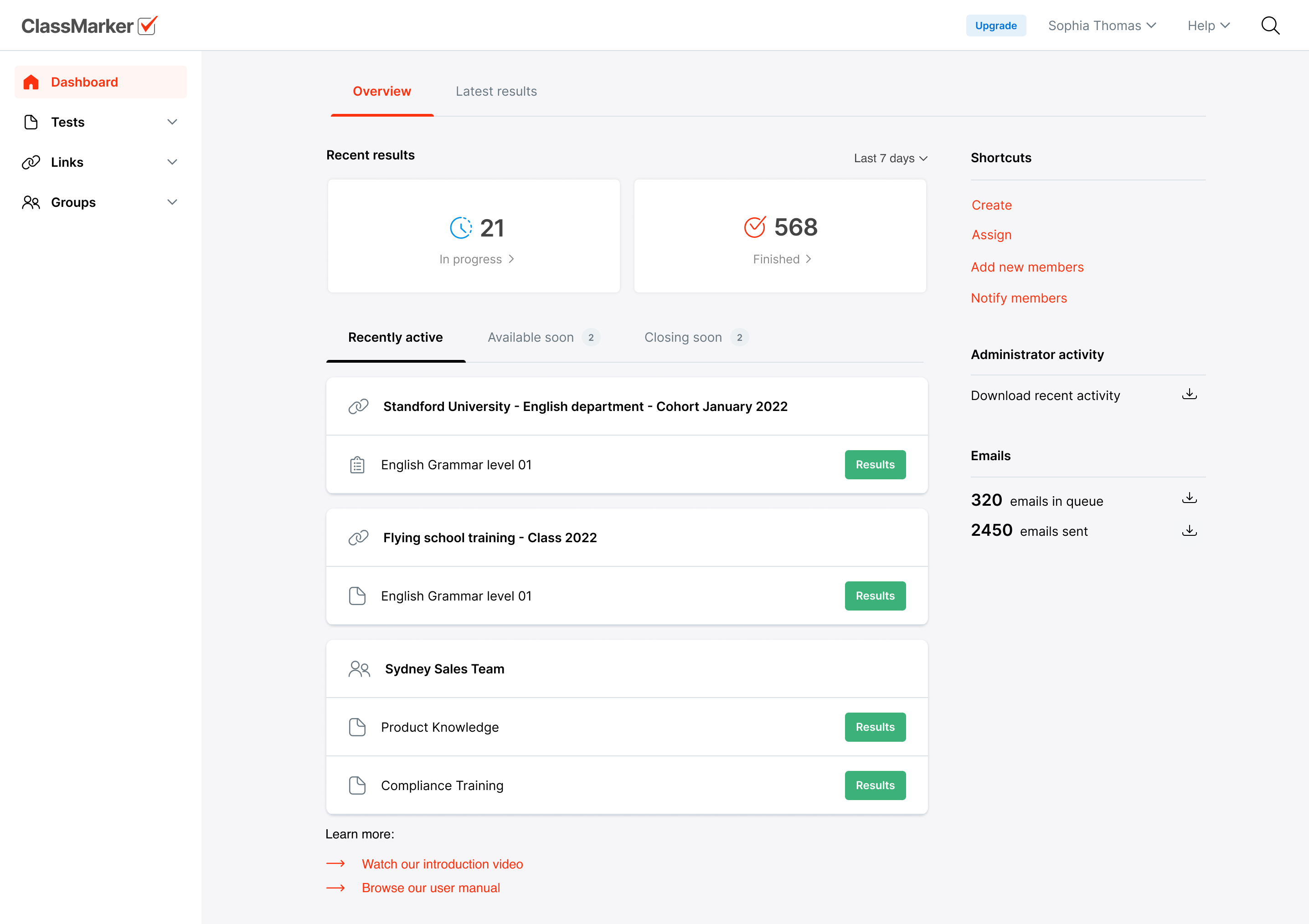Viewing results
There are multiple ways to view your results, from a high-level overview to detailed insights.
On the Dashboard page you will find a snapshot of your account with the latest results, including up to four weeks of data.
Viewing specific Test results
For a full history of your results go to the main navigation and view the Tests, Groups or Links sections.
-
Locate the Test, Group or Link results you would like to view and select 'Results'.
-
Your results are now available to view. To view individual responses select 'Answers'.
Note: You can toggle between reviewing Finished results and results that are currently In progress.
-
You can now view your users' individual Results Report and answers.
-
Click on By question, By category or Compare to view more detailed insights. Learn more
-
Example: By question breakdown shows statistics over individually selected answers.
-
ClassMarker lets you review and export all selected answers from users to better analyze results.