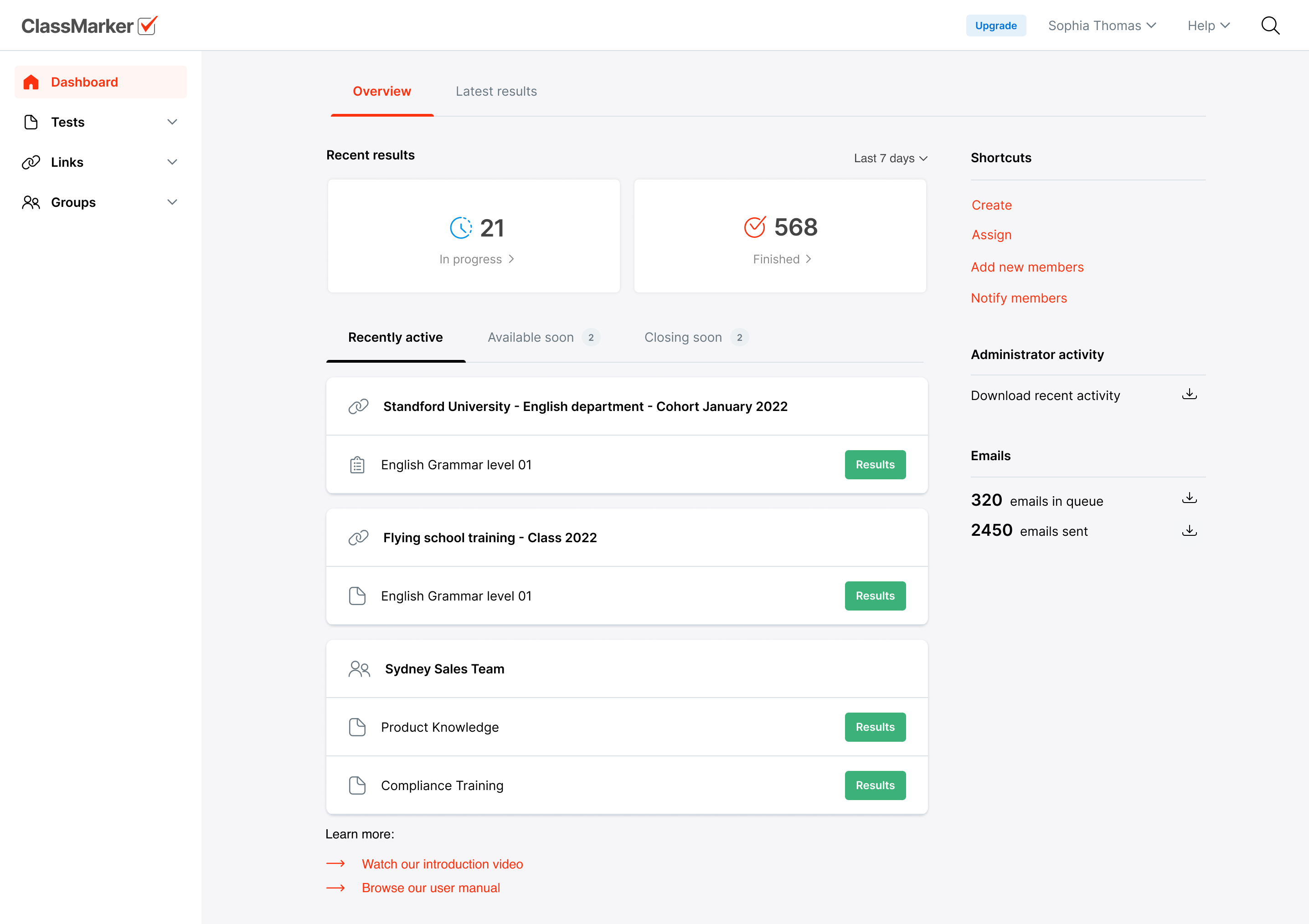About Tests
The Tests section is where you can add and edit Questions for your Tests and surveys. Access the Tests section through the main navigation or via the quick-links displayed at top right of your screen.
You can create as many questions, Tests and surveys as you like.
ClassMarker provides 3 ways to add Questions to your account:
- Create a Test or survey and then Add Questions directly. Questions are automatically added to your Question Bank so they can be used in other Tests or surveys.
- Add Questions to your Question Bank. Select Questions from your Question bank, or set your Test or survey to Automatically select Questions at random from your Question bank each time it's started.
- Prepare batches of Questions offline and Import them to ClassMarker via your Test or Question Bank.
Dashboard
Your Dashboard page gives you an overview of all activity in your account.